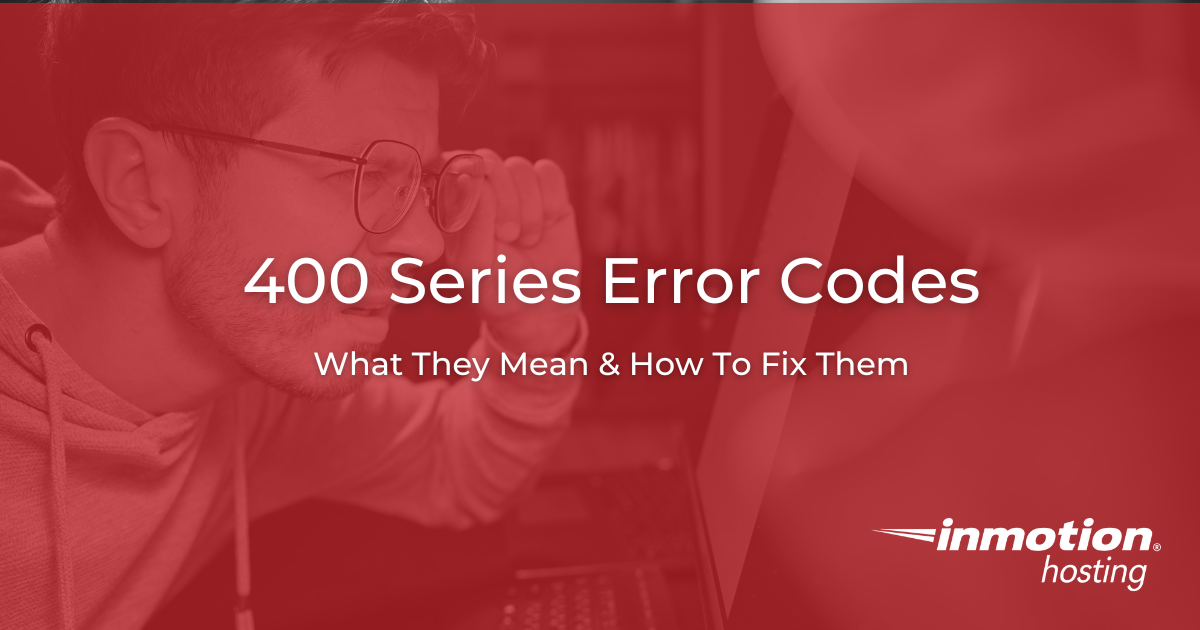
400 Series Error Codes Breakdown
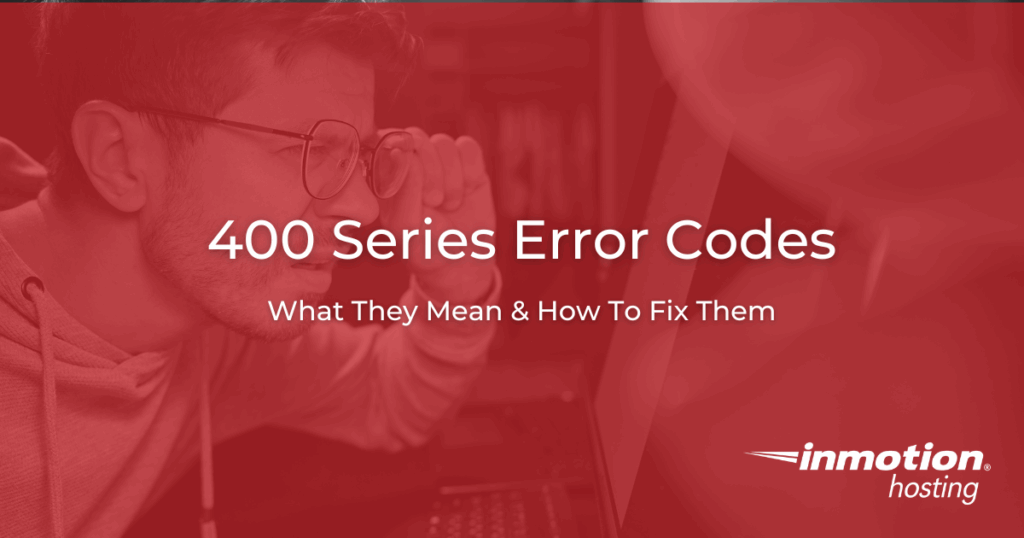
400 series error codes are client-side issues that can hurt SEO, user trust, and overall site performance if left unmanaged. This guide explains the most common codes, along with the less frequent ones you may encounter. You’ll learn how to troubleshoot errors, create branded 404 pages, and use WordPress tools like automatic redirects to catch broken links before they impact visitors. By combining prevention with smart fixes, you ensure a faster, more reliable experience for your audience.
When your website throws a 4xx error, visitors see a wall instead of your content. These 400 series error codes are client-side HTTP responses that signal something went wrong with the request, not necessarily your server.
But here’s the catch: your users (and search engines) still blame the experience on you.
In this guide, you’ll learn what each major 4xx code means, how to diagnose the root cause, and how to fix and prevent them, especially in WordPress. You’ll also get practical steps to set up smart, automatic redirects for 404s so you protect rankings and conversions without babysitting links.
We’ll cover the familiar codes (400, 401, 402, 403, 404), then touch on less common but important ones. Along the way, you’ll see real-world WordPress tactics, including when to use plugins, what not to do (hint: don’t dump 404s to your homepage), and how to structure helpful 404 pages that keep visitors moving.
Before diving into the individual codes, it’s helpful to understand how the entire 400 series works. These error messages share common traits but also have unique triggers that can confuse both users and site owners. By starting with the big picture, you’ll see how each status code fits into the broader category of client-side issues.
What Are 400 Series Error Codes?
HTTP status codes help browsers and APIs communicate outcomes: success, redirects, client errors, and server errors. 4xx codes are the “client error” class. They usually mean the request was malformed, missing permissions, or pointed at something that doesn’t exist.
- 4xx vs 5xx: 4xx = request problem (URL typos, bad auth, missing resource); 5xx = server/application problem.
- Impact: Frequent 4xx errors frustrate visitors, inflate bounce rate, and waste crawl budget. Left alone, they signal poor site maintenance.
- Good news: Many 4xx issues are predictable. You can design error pages that help, and you can automate fixes (especially for 404s) so users land on relevant content.
Now that you know the basics of what the 400 class represents, the next step is to look at the specific errors that appear most often. Each one has its own meaning, cause, and fix, and understanding them in detail will help you troubleshoot with confidence. Let’s start with some of the most common codes that site owners encounter daily.
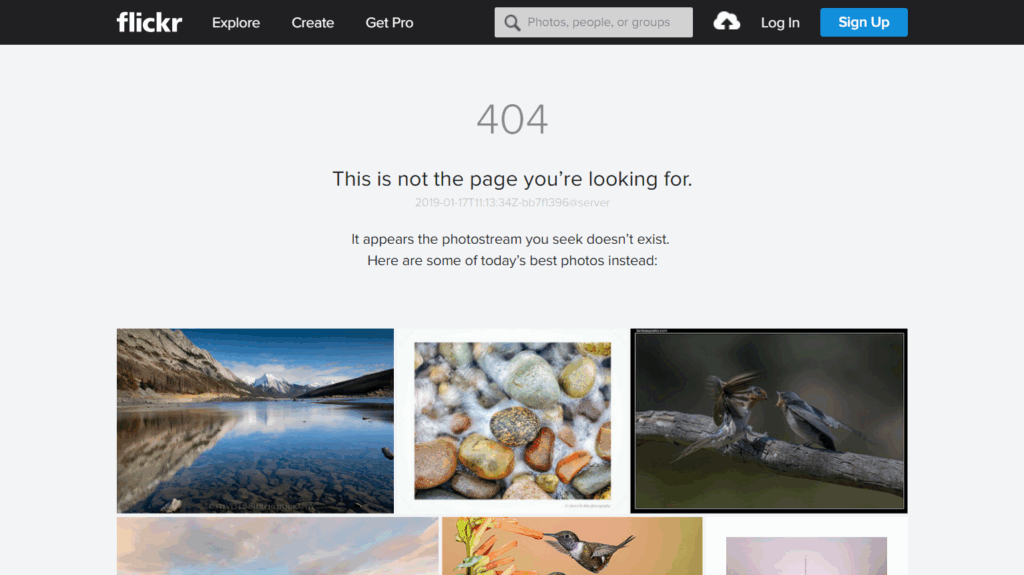
Deep Dive: The 400 Series You’ll See Most
Below are the most common 4xx codes your audience encounters, and quick wins to resolve them.
400: Bad Request
What it means: The server can’t understand the request due to malformed syntax, invalid characters, or corrupted cookies.
Common causes
- Garbled query strings or special characters
- Copy-pasted URLs with tracking parameters broken in email or chat
- Old cookies/session data conflicting with current routes
How to fix it
- As a user: refresh, clear cookies for the site, re-paste the URL.
- As a site owner: validate inputs; reject unsafe characters; normalize tracking parameters; test forms and API requests with tools like curl or Postman.
- WordPress tip: Check for plugin conflicts that alter query vars. If a URL with parameters regularly fails, add a canonical or create a specific redirect rule.
Quick test (curl):
curl -i "Look for HTTP/1.1 400 Bad Request.
401: Unauthorized
What it means: Authentication required (or provided credentials are invalid).
Common causes
- Expired login session or API token
- Admin route accessed without being logged in
- Staging/protected environments behind HTTP auth
How to fix it
- User: log in again.
- Site owner: confirm auth headers are accepted; check token refresh logic; review session timeout settings.
- WordPress tip: If your membership, LMS, or ecommerce area triggers 401s, confirm the login URL isn’t cached, and ensure the security plugin rules aren’t blocking REST/API routes.
402: Payment Required
What it means: Reserved in the spec, but some SaaS/API platforms use it to signal a billing issue or plan limit.
When you’ll see it
- API calls after a subscription lapses
- Feature access gated behind tiered plans
How to fix it
- Update payment method; confirm webhook success for billing events.
- WordPress tip: If you gate content via membership/ecommerce, prefer 402 or 403 with helpful messaging instead of silently failing requests.
403: Forbidden
What it means: The server understands the request but refuses to authorize it.
Common causes
- File/folder permissions disallow read
- IP blocks, WAF rules, or rate limits
- .htaccess rules limiting directories
- Logged-in user lacks role capability
How to fix it
- Verify file permissions (common Linux targets: 644 files, 755 directories).
- Review .htaccess/Nginx rules for deny, allow, or auth blocks.
- Check security plugins, WAF, CDN firewalls for rules hitting legit traffic.
- WordPress tip: Audit user roles/capabilities if the error only affects certain roles. Confirm private CPTs and REST endpoints are properly exposed.
.htaccess example (tight, but risky if misapplied):
# Restrict wp-admin but allow Ajax and admin-ajax.php
Require ip 198.51.100.0/24
Apply only if you fully understand the effect and have alternate access.
404: Not Found
What it means: The resource at that URL doesn’t exist. It’s the most common 4xx error.
Why 404s appear
- You deleted or moved content; links in the wild still point to the old URL
- Typos in links (on-site, email, social, paid campaigns)
- External sites link to paths that never existed
- Search results still surface a stale URL
Why it hurts
- Visitors bounce when they hit dead ends
- Search engines remove persistently dead URLs from the index
- Too many 404s signal weak site upkeep and waste crawl budget
What not to do
- Don’t funnel 404s to your homepage. That’s a poor experience and is often treated as a soft 404. Visitors get confused, and you don’t preserve topical relevance or ranking signals.
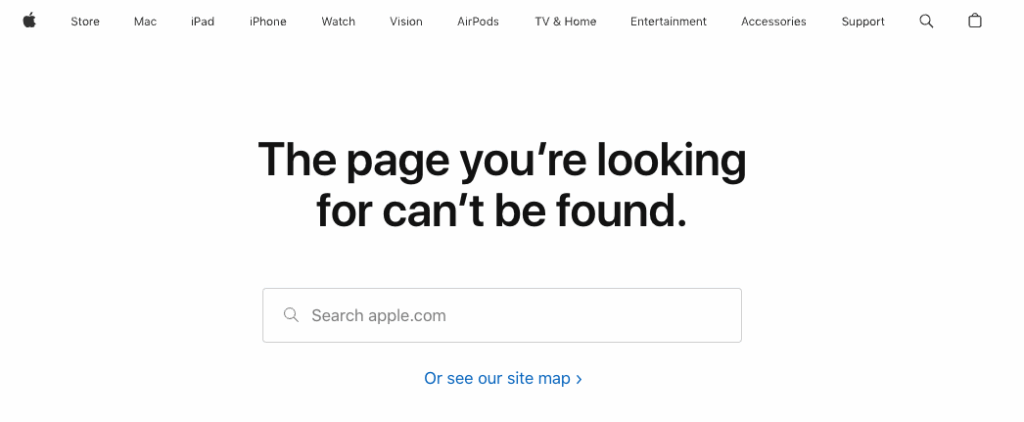
What to do instead (your proprietary playbook)
- Create a helpful custom 404 page. Give a clear message, a search bar, and links to popular categories or latest posts. Keep the tone on-brand. If you have a more humorous brand, you can have some fun with it. Either way, don’t miss out on traffic to the site with a poor 404 page.
- Identify known 404s. Use Google Search Console, a dead-link checker, or W3C Link Checker to find broken links and patterns.
- Redirect to the closest match, not the homepage. If you’ve moved content, issue a 301 redirect to the new canonical URL. If a post is gone, point to the most relevant evergreen guide or category page.
- Automate 404 recovery wherever possible. In WordPress, a plugin can watch URL changes and match near-misses automatically (details below).
- Let true 404s be 404s. If the content is intentionally gone and there’s no replacement, a real 404 (or 410) is honest and fine.
After covering the errors that you’ll see most frequently, it’s worth mentioning that the 400 series goes much further. While these additional codes may not appear every day, they’re important to know because they surface in unique situations like API requests or server security rules. Preparing for them now means fewer surprises later.
Less Common but Important 4xx Codes (Quick Reference)
- 405 Method Not Allowed: The HTTP method (e.g., PUT/DELETE) isn’t allowed for that route. Fix by enabling the method server-side or calling the correct endpoint.
- 406 Not Acceptable: The content type or encoding requested can’t be served. Adjust Accept headers or server negotiation.
- 407 Proxy Authentication Required: If a proxy is in use, you must authenticate before requests pass through.
- 408 Request Timeout: The client took too long to send a full request. Investigate long uploads, huge forms, or flaky networks.
- 409 Conflict: A request conflicts with the current state of the resource (e.g., edit collisions). Retry after resolving the state.
- 410 Gone: The resource was intentionally removed with no forwarding address. Use for retired, deindexed content.
- 411 Length Required: The server requires a Content-Length header.
- 412 Precondition Failed: A precondition (like If-Match) failed.
- 413 Payload Too Large: Upload exceeds server/app limits. Increase post_max_size/upload_max_filesize (PHP) and server limits if appropriate.
- 414 URI Too Long: The URL exceeds server limits—often due to massive query strings. Use POST or shorten params.
- 415 Unsupported Media Type: The server can’t process the request’s media type.
- 416 Range Not Satisfiable: Invalid byte range in a download request.
- 417 Expectation Failed: The server can’t meet the Expect header (e.g., 100-continue).
- 429 Too Many Requests: You’ve hit a rate limit. Back off or add retries with jitter.
Understanding what each code means is only half the battle. To really protect your site and your business, you also need to think about how these errors impact SEO, user experience, and customer trust. This is where the business case for addressing 400 series errors becomes clear.
WordPress: The Right Way To Handle 404s (and Why Homepage Redirects Backfire)
You already know this from your internal guidance: redirecting all 404s to the homepage is a bad practice. It confuses visitors, and search engines treat it like a soft 404, which doesn’t preserve rankings.
Build a Useful 404 Page
- Short, plain explanation: “We couldn’t find that page.”
- Prominent search box
- Links to top categories, recent posts, or help docs
- A touch of personality is fine, but clarity comes first
Identify 404s Quickly
- Google Search Console: Indexing? Pages? Not found (404)
- Dead Link Checker / W3C Link Checker: Crawl your site and fix internal broken links.
- Server/Plugin logs: Watch recurring patterns and referrers.
Redirect Smartly—Prefer Close Matches
- If a post moved: 301 to the new URL.
- If content is retired: 410 Gone (or 404) with a helpful 404 page.
- If there’s a near-match: redirect to the most relevant page, not the homepage.
Automate 404 Recovery in WordPress
From your proprietary case study:
- A 301 redirect plugin can monitor URL changes and auto-create rules when slugs or paths change.
- The plugin can analyze incoming 404s and, when it finds a high-confidence match, send users to the intended working URL. This catches common typos like /auto-404-redirect/ when the real post is /automatic-404-redirects/.
- Good bots (e.g., Googlebot) can be whitelisted, while low-quality bot traffic gets a standard 404, so crawl signals stay clean.
- Detailed redirect logs show referrers, agents, IPs, and devices so you can fix the link at the source (newsletters, social posts, partner sites).
- The plugin adds no extra front-end JS/CSS, keeping redirects fast and your pages lean.
Bottom line: Automatic redirects dramatically reduce 404s from typos and moved content without filling your site with manual rules. They preserve UX and protect rankings while you focus on new content and growth.
Knowing why these errors matter gives you motivation, but what about the “how”? This is where troubleshooting comes in. By using the right process and tools, you can fix errors quickly before they hurt your site’s performance.
Step-by-Step: Fix and Prevent 4xx Errors on a WordPress Site
1) Confirm the Exact Status Code
Use your browser dev tools (Network tab) or curl:
curl -I
# Look for HTTP/1.1 404 Not Found
2) For 404s, Choose the Right Action
- Moved/renamed content? Add a 301 redirect to the new canonical URL.
- Temporary outage? Consider a temporary redirect 302/307 until the page returns.
- Permanently gone? Serve 410 Gone or leave as 404 with a strong 404 page.
- Near-miss typo traffic? Let an automatic redirect plugin route users to the best match.
.htaccess example for a simple 301 (Apache):
Redirect 301 /old-post-slug/
Warning: Only edit .htaccess if you’re comfortable; one mistake can take your site down. Safer: use a reputable redirects plugin.
3) Install and Configure a Redirect Plugin
Two long-standing options are Simple 301 Redirects and Redirection. For automatic 404 catching, use a plugin that:
- Automatically creates rules when slugs change
- Monitors 404 hits and matches near-misses
- Whitelists search bots and blocks noisy bot traffic
- Provides logs for source cleanup
4) Build a Helpful, On-Brand 404 Template
In your theme or block editor:
- Headline: “We can’t find that page.”
- Short explanation + search field
- Links to popular categories, top resources, or support
- Maintain your visual identity and load it fast (no giant images)
5) Audit Internal Links and Menus
- Fix broken internal links found in your crawl report.
- Update navigation, footers, and in-content links when you merge, rename, or delete pages.
6) Monitor and Iterate
- Review redirect and 404 logs weekly.
- Check Google Search Console for new “Not found” entries.
- Patch issues at the source: update email templates, PDF links, social posts, and ad URLs.
Fixing issues as they arise is critical, but prevention is even better. By taking proactive steps, you can reduce how often 400 errors occur and save yourself time in the long run. Let’s look at strategies to keep your site healthy going forward.
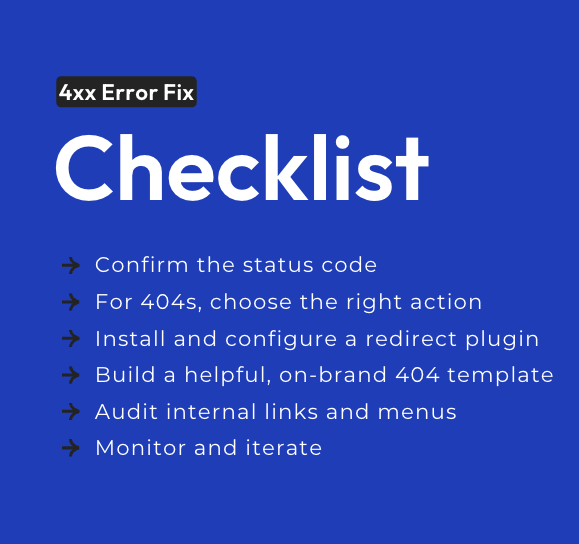
Practical SEO Guidance for 4xx Errors
Protect Crawl Budget
Search engines will waste time on dead URLs if you don’t redirect or retire them. Consolidate to strong canonical URLs and remove dead ends from sitemaps.
Preserve Topical Relevance
A 301 from Old-Guide-A to New-Guide-A keeps users on topic and helps search engines understand continuity. A dump to the homepage breaks context.
Use 410 Wisely
When a topic is truly retired, a 410 Gone tells crawlers the URL is intentionally removed so they can drop it faster.
Keep Redirects Fast
- Avoid long redirect chains (A ? B ? C).
- Use server-level or plugin redirects that don’t load WordPress for every rule where possible.
- On modern hosting, NVMe-backed storage and optimized stacks keep TTFB low during redirects and page loads.
Real-World Use Cases (and What You Should Do)
It’s one thing to know the theory behind 400 series error codes, but it’s another to see how they play out in real-world situations. Common scenarios like broken campaign links, category restructures, outdated product pages, or API failures show exactly why these errors matter. By walking through these examples, you’ll see not only what goes wrong but also the practical steps to get back on track quickly.
A Campaign Email Has a Typo in the URL
Symptom: A flood of 404s in logs; social replies saying “link doesn’t work.”
Action:
- Add a targeted 301 from the typo path to the correct article.
- Fix the email template, then add a short note at the top of the article (“If you came from our newsletter with a broken link, you’re in the right place.”).
- Let the automatic redirect system keep catching similar typos in the wild.
You Renamed a Category and Changed Slugs Site-Wide
Symptom: Hundreds of 404s for old paths.
Action:
- Bulk redirect old category base to the new base (wildcards).
- Confirm your plugin automatically created rules for post slug changes.
- Resubmit your sitemap and monitor GSC for coverage cleanup.
You Retired an Outdated Product Page
Symptom: A steady trickle of 404s from search and old PDFs.
Action:
- If there’s a successor product, 301 to that page.
- If not, serve a 410 with a helpful 404 template offering related resources.
- Update (or replace) the PDFs that still contain the old link.
An API Integration Returns 401/403
Symptom: Front-end features or dashboards fail silently.
Action:
- Renew tokens, confirm scopes, and whitelist server IPs if needed.
- Log and surface clear error messages to users (“Please reauthenticate to continue”).
These examples show that 400 series errors don’t just appear in abstract logs. They affect campaigns, navigation, and even customer trust. With quick, deliberate action, you can prevent them from derailing your growth.
Designing Error Pages That Respect Your Brand (Visual, Voice, Content, UX)
A 404 page is more than an error message; it’s an opportunity to show users that you care about their experience, even when things go wrong. The design, tone, and content of this page all send a signal about your brand’s professionalism. Done well, it can turn frustration into a chance to re-engage.
Visual Identity
- Keep the page clean, on-brand, and fast.
- Use your standard typography and color system so the page still feels like your site.
- Avoid heavy graphics that slow the recovery path.
Voice and Tone
- Stay calm and helpful: “We can’t find that page,” not “Error 404!!!”
- Offer a next step: search, top links, or a contact button.
- Keep copy short; allow the page’s links to do the work.
Content Strategy
- Link to best-performing evergreen content, not just “latest posts.”
- Add category shortcuts; most visitors came for a topic, not a specific slug.
- For eCommerce, surface search and top categories; for SaaS, link docs and support.
UX Details That Reduce Exits
- Make the search visually dominant.
- Offer one-click routes back to safety: Home, Categories, Support.
- Track interactions on your 404 to learn which paths actually help.
A thoughtful error page proves that your brand takes every user touchpoint seriously. It’s not about hiding mistakes, it’s about showing resilience and providing solutions when things go off track.
When it comes to handling 404s, there are three main approaches: editing rules manually, using classic redirect plugins, or relying on automatic recovery tools. Each method has its strengths and limitations, and the right choice depends on the size of your site and how often URLs change.
Manual Redirects
Whether created in a plugin or directly in your .htaccess file, manual redirects give you precise control. You know exactly which URL points to where, and there’s no guesswork. This lean approach works well for a handful of redirects, but it becomes labor-intensive at scale. Redirect chains can creep in, and even a small error in .htaccess can cause bigger site issues.
Classic Redirect Plugins
These could be plugins like Redirection or Simple 301 Redirects add a friendlier interface. They make it easier to add rules, view logs, and even use regex or wildcards without touching server files. They’re safer than editing .htaccess by hand, but they still require manual updates. Over time, the redirect list can grow cluttered, especially when dealing with typos or near-miss URLs.
Automatic 404 Recovery Plugins
This option goes further by actively monitoring changes. They detect when slugs are updated, auto-create rules, and even match near-miss 404s to the closest valid URL. These tools can also filter out bad bot traffic, keep logs for analysis, and avoid slowing your site since they don’t add extra front-end scripts. The trade-off is that they need careful configuration so you don’t accidentally misroute users.
The best strategy is usually a hybrid: let automatic handling cover the long tail of typos and moved slugs, while applying precise manual rules for business-critical pages or campaign URLs. This balance minimizes errors without creating unnecessary complexity.
What To Watch Out For
Even with solid redirect practices, there are common mistakes that can undo your work. One is a blanket redirecting all 404s to the homepage. While it may seem like a simple fix, it confuses users and is treated as a “soft 404” by search engines. Another issue is creating redirect chains, where a URL points to another redirect instead of the final destination, slowing down page loads and diluting SEO signals.
It’s also easy to overlook data. If you aren’t reviewing your redirect and 404 logs regularly, you’ll miss recurring issues that could be fixed at the source. Likewise, some site owners overdesign their 404 templates, adding heavy images or scripts that slow the experience further. And finally, don’t forget your own internal links. When you rename or remove pages, update navigation menus, footers, and in-content references, check that you’re not generating 404s from within your own site.
By avoiding these errors, you keep your redirect strategy clean and your site experience smooth.
Up to this point, we’ve focused on what causes 400 series error codes and how to fix them inside your site. But the environment your website runs on plays just as big a role in preventing errors from spiraling out of control. Strong hosting infrastructure can minimize the impact of 4xx issues and make it easier to resolve them quickly when they do occur.
Put It All Together: Your 4xx Action Plan
Managing 400 series error codes doesn’t have to feel overwhelming. Think of it as a structured routine that keeps your site healthy and your visitors happy.
Build Your 404 Page
Start by building a helpful, on-brand 404 page that includes search functionality and quick links so users always have a way forward, even when they hit a dead end.
Install a Redirect Plugin
Once that foundation is in place, install a reliable redirects plugin. With automatic 404 recovery enabled, you’ll catch near-misses and moved slugs without lifting a finger. This prevents common mistakes, like homepage dumping, where all broken links point back to your front page. Instead, use topic-relevant 301 redirects that guide visitors to the most appropriate replacement.
Monthly Link Audits
Maintenance matters too. Set aside time each month to audit your internal links, fixing broken navigation, footers, or content references. Every week, review your redirect and 404 logs to spot recurring errors, whether they originate from old emails, outdated PDFs, or external posts. For content that’s intentionally retired, mark it clearly with a 410 status so search engines know it’s permanently gone.
Keep Redirects Simple
Finally, keep performance in mind. Redirect chains and bloated rules can slow your site down, so streamline your setup wherever possible. And when things get complicated, don’t hesitate to lean on expert support. By following this playbook, your visitors will rarely face dead ends, and when they do, you’ll have a fast, reliable path ready for them.
Follow this playbook, and your users will rarely see a dead end. And when they do, they’ll have a fast path back to value.
Quick Reference: Code Meanings
- 400 Bad Request – The request can’t be understood; fix syntax, cookies, or parameters.
- 401 Unauthorized – Authentication required/invalid; log in or refresh tokens.
- 402 Payment Required – Billing issue or plan limit (used by some APIs/SaaS).
- 403 Forbidden – Request understood but refused; check permissions/WAF/rules.
- 404 Not Found – The resource doesn’t exist; redirect to the closest match or serve a helpful 404.
- 405 Method Not Allowed – Endpoint doesn’t allow that HTTP method.
- 408 Request Timeout – Client took too long; investigate large uploads or slow networks.
- 409 Conflict – Request conflicts with resource state; resolve and retry.
- 410 Gone – Resource intentionally removed; no forwarding address.
- 414 URI Too Long – Shorten query strings or switch to POST.
- 429 Too Many Requests – Rate limit hit; back off and retry.







