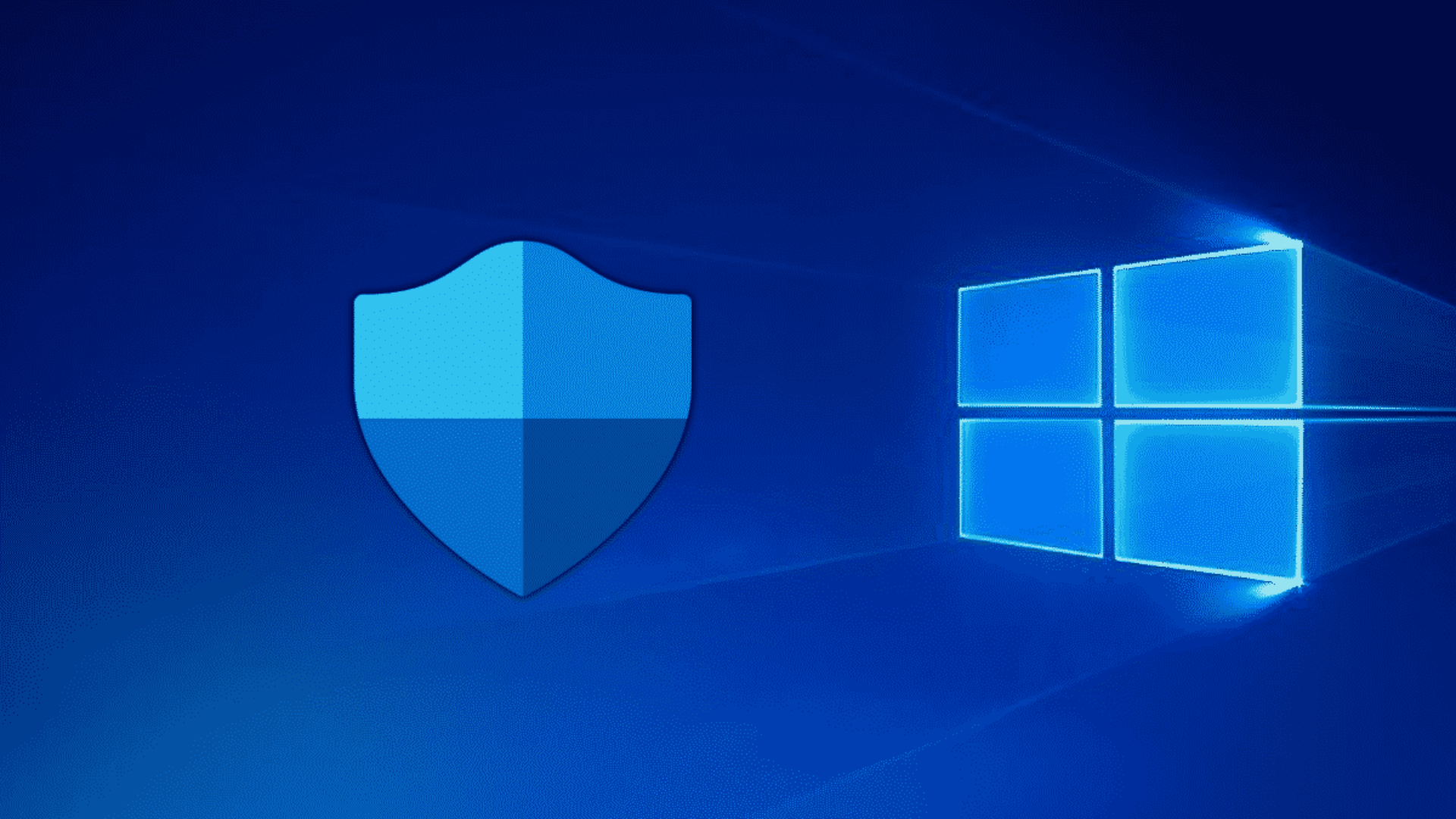
How to Secure RDP Connections
How to Secure RDP Connections
Protecting your Windows is a must to keep hackers and cyber threats at bay. Below, We’ve
outlined key steps you can take to lock down your RDP setup and keep unauthorized users out.
Actions user must Follow:
Always create passwords using a trusted tool like Google’s password generator for
strong, random combinations.
Never share passwords with anyone.
How to secure RDP connections step by step:
- Create Strong Passwords and Add Multi-Factor Authentication (MFA)
Use strong, unique passwords for every account that can access RDP. A good password
is long, mixes letters, numbers, and symbols, and isn’t reused anywhere else. Better yet,
enable MFA—it’s like adding a second lock to your door, requiring something like a code
from your phone or a security token to log in. - Turn On Network Level Authentication (NLA)
NLA forces users to verify their identity before the RDP session even starts, which helps
block brute-force attacks. To enable it, go to System Properties, click the “Remote” tab,
and check “Allow connections only from computers running Remote Desktop with
Network Level Authentication.” - Limit Who Can Use RDP
Don’t let just anyone connect via RDP. Go to System Properties, click “Remote,” then
“Select Users,” and add only the specific accounts that need access. Keep the list as
short as possible. - Switch Up the Default RDP Port
Hackers often target the default RDP port, 3389. Changing it to something less obvious
and unique. You’ll need to edit the Windows Registry at
HKEY_LOCAL_MACHINE\SYSTEM\CurrentControlSet\Control\Terminal
Server\WinStations\RDP-Tcp, update the PortNumber, and make sure your firewall rules
match the new port. - Lock Down Access with a Firewall
open Windows defender firewall with Advanced security Block port 3389 (or your
custom port) for everyone else to keep random attackers out. - Set Account Lockout Rules
Stop brute-force attacks by locking accounts after a few wrong password guesses. You
can set this up in Local Security Policy under Account Policies > Account Lockout Policy.
It’s a simple way to slow down hackers.

- Use a VPN for Extra Protection
Require users to connect through a Virtual Private Network (VPN) before accessing RDP.
A VPN encrypts the connection and hides your system from the open internet, making it
much harder for attackers to find you. - Stay on Top of Updates
Keep your Windows system patched with the latest updates. Vulnerabilities like
BlueKeep have targeted RDP in the past, so enable automatic updates or regularly check
for critical security patches. - Turn Off RDP When You Don’t Need It
If RDP isn’t being used, disable it. Head to System Properties, go to the “Remote” tab,
and uncheck “Allow Remote Desktop connections to this computer.” No access, no risk. - Encrypt Your RDP Connection
Make sure RDP uses strong encryption, like TLS, to protect data in transit. You can
enforce this in Group Policy under Computer Configuration > Administrative Templates
> Windows Components > Remote Desktop Services. Set the security layer to SSL/TLS. - Track RDP Activity
Keep an eye on who’s trying to connect. Enable logging in Event Viewer (look under
Windows Logs > Security) to monitor login attempts. Set up alerts for anything
suspicious, like repeated failed logins. - Run Solid Antivirus Software
Install and regularly update antivirus or anti-malware tools to guard against ransomware
and other threats that often exploit RDP. - Set Session Timeouts
Don’t let idle RDP sessions linger. Configure timeouts in Group Policy under Remote
Desktop Services > Session Time Limits to automatically disconnect inactive sessions
after a set period. - Use Trusted Certificates
Secure your RDP connection with a trusted SSL certificate to prevent eavesdropping.
Avoid self-signed certificates, as they’re easier for attackers to exploit in man-in-the-
middle attacks. - Block Clipboard and Drive Sharing
Prevent sensitive data leaks by disabling features like clipboard or drive redirection in
RDP. You can turn these off in Group Policy under Remote Desktop Services > Device
and Resource Redirection.
Extra Tips:
For larger setups, consider a Remote Desktop Gateway. It centralizes access, adds extra
authentication, and makes monitoring easier.
Stay informed about new RDP threats by following cybersecurity blogs or checking posts
from experts on platforms like X.
In a business environment, tools like Microsoft Defender for Endpoint can give you extra
visibility and protection for RDP connections.
By following these steps, you’ll make your Windows RDP connections much tougher for
cybercriminals to crack. Stay vigilant, and keep security first!
Read More: How to Install MT4 and MT5 on Windows 2022
Get your trading VPS from us today!







