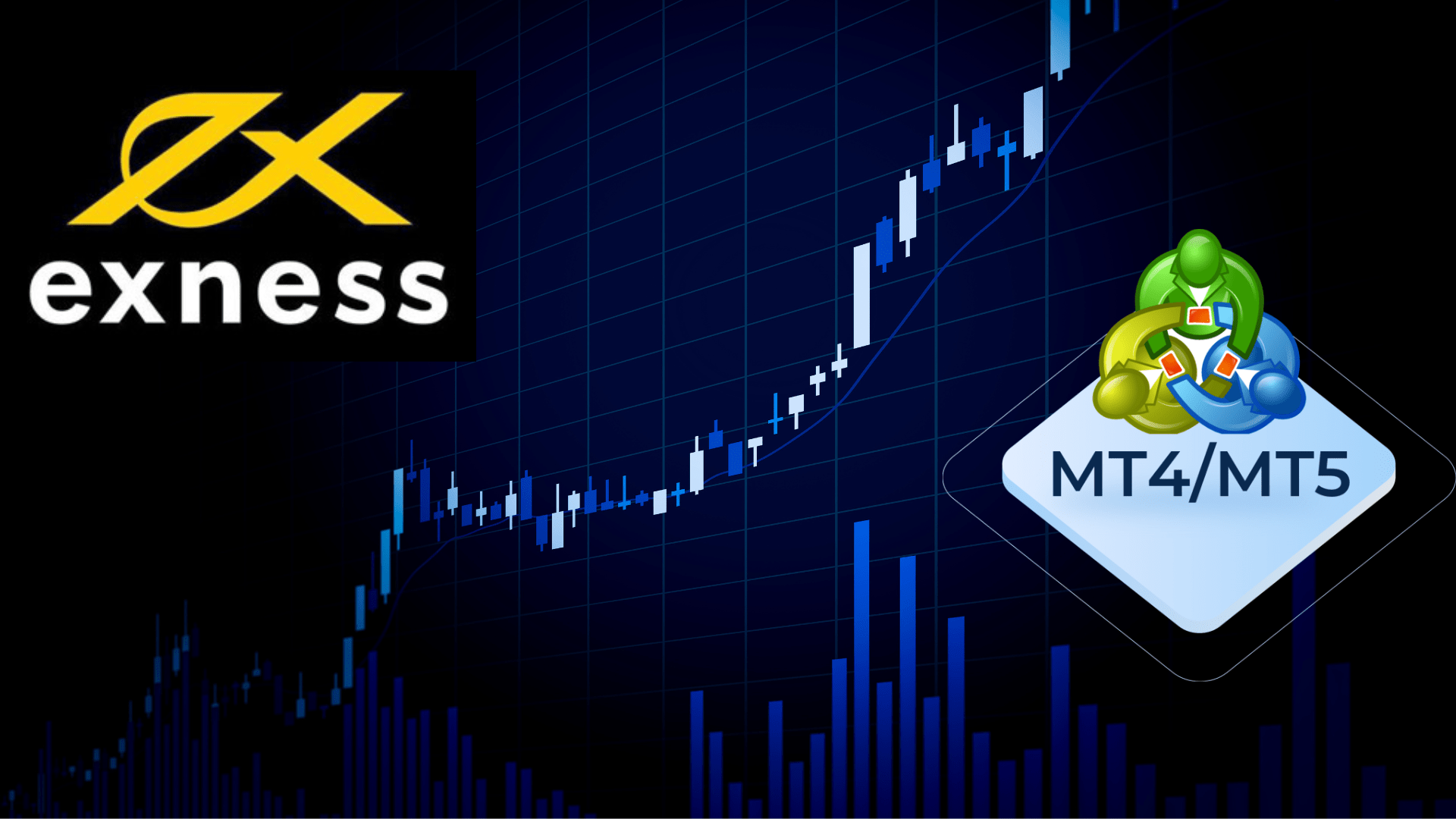
How to Install MT4 and MT5 on Windows 2022
Exness Trading Made Easy: Install MT4 and MT5 on Windows 2022
Install MT4 and MT5 on Windows 2022 VPS is the best option if you use Expert Advisors (EAs) as a trader or want to keep your MetaTrader terminal operational at all times. We’ll walk you through the process of installing MT4 and MT5 using Exness as the broker in this article.
Why Install MT4/MT5 on Windows Server?
24/7 uptime — never miss a trade or bot signal
Access from anywhere via Remote Desktop (RDP)
Run multiple accounts without interruption
Requirements
You have a Windows Server 2022 VPS or cloud server
RDP (Remote Desktop Protocol) access enabled
Exness trading account (MT4 or MT5)
Stable internet connection

Step-by-Step Installation MT4 from Exness on Windows 2022
Step 1: Log in to Your Windows Server via RDP
- On your local PC, press Win + R → type mstsc → press Enter.
- Enter your Windows Server IP address and credentials.
- Click Connect to log in to your Windows Server desktop.
Step 2: Download MetaTrader 4 from Exness
- Open a browser on your Windows Server (Microsoft Edge or Chrome).
- Go to the official Exness website:
- Hover over “Tools” and click “MetaTrader 4”.
- Click Download MetaTrader 4.
- Save the .exe file (usually exness4setup.exe).
Step 3: Install MetaTrader 4
- Locate the downloaded file and double-click to run it.
- Click Next on the installer screen.
- Choose the default installation path or set a custom one.
- Click Finish to launch MT4 when installation is done.
Step 4: Log in to Your Exness Trading Account
- MT4 will open and prompt you to log in.
- Go to File > Login to Trade Account.
- Enter the following:
- Login: Your Exness account number
- Password: Your trading account password
- Server: Choose Exness-Real or Exness-Demo (based on your account type)
- Click Login and wait for the connection.
You’ll see green and red bars at the bottom-right when connected.
Steps to Install MT5 from Exness (Same VPS)
Step 1: Download MetaTrader 5
- Visit /metatrader-5/
- Click Download MetaTrader 5.
- Save and run the installer (exness5setup.exe).
Step 2: Install and Launch MT5
- Follow the installer wizard.
- Accept the license agreement.
- Choose your installation folder.
- Click Finish to open the platform.
Step 3: Log In to MT5 Account
- Open MT5.
- Click File > Login to Trade Account.
- Enter:
- Login: Exness account number
- Password: Your trading password
- Server: Choose the correct Exness server (e.g., Exness-Real5)
- Click Login.
Set MT4/MT5 to Start Automatically
- Press Win + R, type shell:startup, press Enter.
- Copy your MT4 or MT5 shortcut from the desktop.
- Paste it into the Startup folder.
- Now, MT4/MT5 will run every time the server reboots.
Run Multiple MT4/MT5 Instances for Different Accounts
Want to run two Exness accounts?
- Create a new folder: C:\ExnessMT4_2
- Rerun the installer and change the install path to that folder.
- Now you have two separate MT4 terminals!
Repeat the same for MT5 if needed.
Read More: Which is better between mt4 and mt5
Get your trading VPS from us today!







