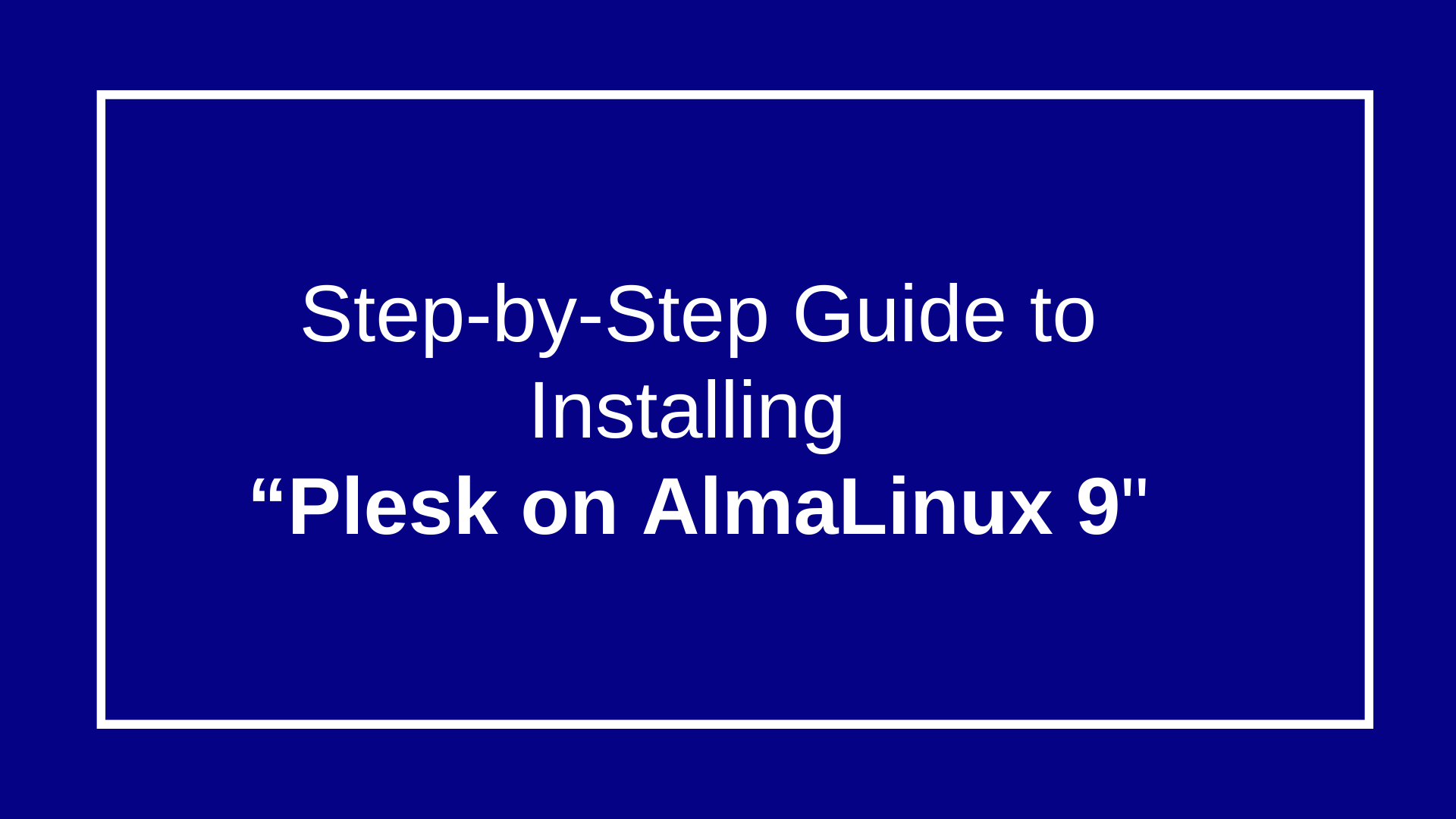
How to install Plesk on AlmaLinux 9
Step-by-Step Guide to Installing Plesk on AlmaLinux 9
Open VPS using root and password
Run Bellow Command
1 . dnf update -y

2 . dnf install wget -y


4 . chmod +x plesk-installer

5 . ./plesk-installer

6 .Press F for Go forward

7 .Press n


8 . Press F to Go forward:

9 .Press F to Go forward and Wait for some time to complete process(Approx 15 to 20 min)

10 .When your installation is completed, in your output you will see:

Configure Plesk on AlmaLinux 9
11 .Open the file with your favorite text editor, here we use vi editor
vi /etc/systemd/system/multi-user.target.wants/psa.service

Under the service section, change the Type directive to the simple:
Press I
Replace= oneshot —> simple
Press ESC and type :wq and press Enter

12 .Reload the system daemon to apply the changes with the command below:
systemctl daemon-reload

13 .Now you can use the following command to start and enable your Plesk service:
systemctl start psa.service
systemctl enable psa.service

14 .Verify your Plesk service is active and running on AlmaLinux 9:
systemctl status psa.service

Configure Firewall
15 .Now you need to allow HTTP and HTTPS traffic through the firewall with the command below:
firewall-cmd –permanent –add-service=http

16 .If Above error shows then run bellow cmd:
dnf install -y firewalld

17 .Enable and start firewalld
systemctl enable firewalld –now

18 . Again Open HTTP & HTTPS ports
firewall-cmd –permanent –add-service=http

firewall-cmd –permanent –add-service=https

19 .Reload firewall
firewall-cmd –reload

20 .Verify
firewall-cmd –list-all

21 .Access Plesk Web Interface
At this point, you can use the URL provided during your installation on AlmaLinux 9 to access the Plesk web interface.
22 .How to open 8443 Port in Firewall
firewall-cmd –permanent –add-port=8443/tcp

23 .firewall-cmd –reload

24 .Open Web Browser and Search below URL
Server IP:8443 and Press enter

25 .Login with root and server password and Press to Login:

26 .Contact Information:
After Login You will see a page where you need to set your contact details. Also, you need to set a password for the admin user so that the next time you want to log in, you can use your Admin user and password.
You will be required to provide the License or continue with the free version(trial version).

27 .Then, press the Enter Plesk button.

28 .After press Enter Plesk:

29 .Finally Plesk Main Page open for 15 day’s Trail as below:

Read related: Installing Plesk on Windows Server







