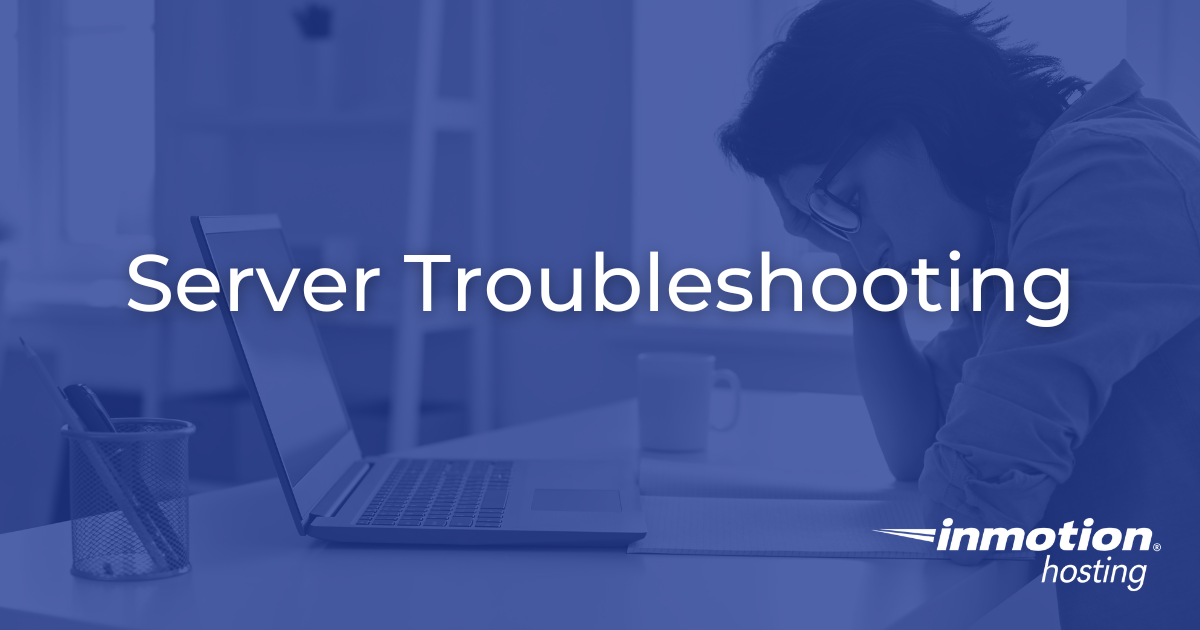
Server Troubleshooting: How to Keep Your Website Running Smoothly
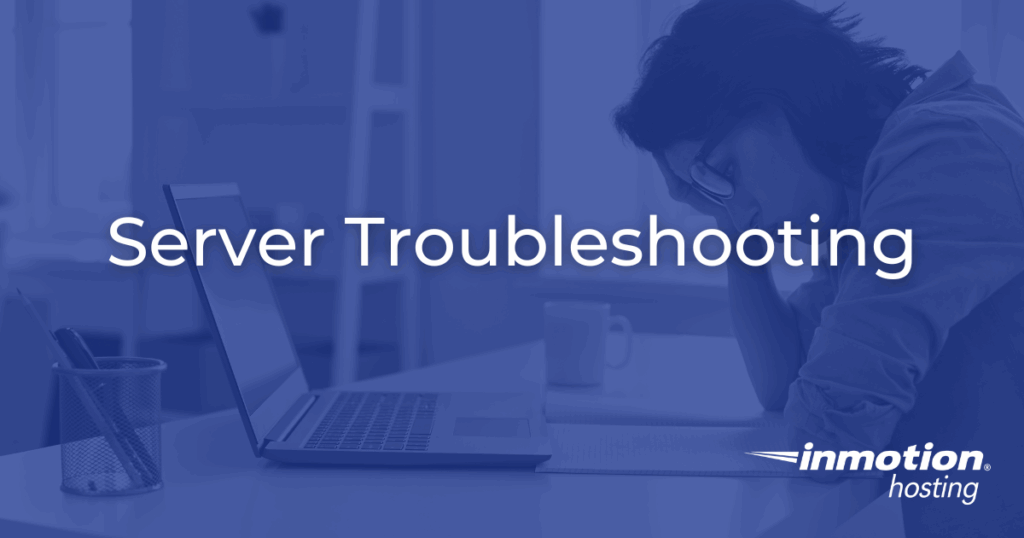
Slow websites and downtime aren’t just annoyances; they cost you customers and credibility. This guide breaks down the essentials of server troubleshooting, from spotting early warning signs to fixing 500 errors, DNS issues, and resource spikes. With a clear framework and reliable NVMe-powered hosting, you’ll keep your site fast, stable, and trusted.
When your website slows down or goes offline, it’s an inconvience and it’s a business risk. Customers don’t wait around for slow-loading pages, and downtime can erode trust in your brand. That’s why understanding server troubleshooting is critical. Even if you’re not a developer, knowing the basics of identifying and addressing server-related problems can save you time, stress, and money. And while no hosting provider can promise a world without errors, you should look for one that backs you with strong infrastructure and guarantees, like a 99.9% uptime commitment.
For example, our NVMe-powered architecture is designed to handle high traffic bursts without the disk I/O bottlenecks you’d see in standard SSD environments. Combined with real-time monitoring and transparent status updates, customers are never left guessing whether performance issues are local or systemic.
Let’s start by exploring what server troubleshooting really means for you and your business.
What Server Troubleshooting Really Means
Server troubleshooting is the process of identifying and resolving problems that affect the availability, speed, or stability of your website. These issues can happen at multiple levels, from hardware and hosting resources to network connectivity and application errors. The key is knowing how to tell the difference.
Even the best infrastructure can encounter hiccups, but the difference lies in how fast you can identify the cause and restore performance. Choosing a host that offers transparency, clear monitoring tools, and uptime guarantees gives you accountability while you troubleshoot. Hosts that provide customers with access to live monitoring dashboards make it far easier to confirm whether performance issues are local or systemic. You’ll want to be able to check server health in real time from cPanel and WHM before escalating.
Server Monitoring Best Practices
Understanding this foundation will help you identify issues much faster. Instead of guessing, you’ll know whether you’re dealing with a server-level issue, a network bottleneck, or a site-specific problem. Let’s look at the most common warning signs that your server might be struggling.
Recognizing the Signs of Server Trouble
Slow Websites
A slow-loading website is often the first sign of server trouble. Causes may include high traffic spikes, resource bottlenecks, or inefficient applications.
Quick Checklist:
- Test site speed using a performance tool (GTmetrix, WebPage Test, or PageSpeed Insights).
- Review caching setup (browser, plugin, or server-side caching).
- Check resource usage in your hosting dashboard.
Causes of a slow website can include inefficient scripts, outdated PHP versions, or oversized media files. As outlined in our support guide on slow sites, even something as simple as enabling compression or upgrading PHP can cut load times dramatically. On servers powered by NVMe storage, disk bottlenecks are significantly less common. Even so, NVMe-powered infrastructure can struggle during sudden traffic surges.
Slow websites are only one piece of the puzzle. In some cases, your site may appear entirely unavailable with errors that are harder to diagnose at a glance. One of the most common examples is the 500 Internal Server Error.
500 Internal Server Errors
A “500 Internal Server Error” often signals something has gone wrong at the server or application level. Common culprits include corrupted .htaccess files, permission errors, or overloaded resources.
Flowchart: 500 Error Troubleshooting
- Check logs: If PHP/MySQL logs show errors, fix misconfigurations.
- Disable plugins/apps: Test whether third-party software caused the crash.
- Escalate: If it persists, reach out to support.
As covered in our support article on 500 Internal Server Errors, common culprits include a corrupted .htaccess file or exceeding PHP memory limits. These can often be fixed without server restarts. The difference between basic hosting and professional hosting becomes most apparent during 500 error situations.
Professional hosting providers offer detailed error logging, easy access to server configurations, and support teams trained to diagnose complex application issues quickly. At InMotion Hosting, many of these escalations are handled by tiered support teams. So, application-specific errors are routed directly to technicians who specialize in the underlying framework.
While 500 errors tend to frustrate users the most, they’re far from the only issue you’ll encounter. Another critical category of troubleshooting involves DNS, the backbone of how people reach your website in the first place.
DNS Issues
If you see “server not found” errors, the culprit may be DNS-related. These issues can stem from incorrect records, propagation delays, or registrar misconfigurations.
Quick Checklist:
- Confirm the domain is active at the registrar.
- Verify DNS records (A, MX, CNAME) in your DNS manager.
- Wait for propagation (can take up to 48 hours).
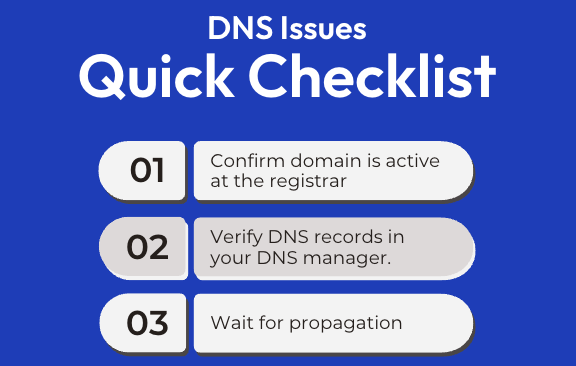
Reliable hosting providers offer streamlined DNS management tools and faster propagation times through their relationships with major DNS networks. In some cases, DNS errors may be tied to temporary outages at the DNS provider itself. For instance, at InMotion Hosting, we provide redundant DNS infrastructure, which means if one nameserver fails, requests are rerouted automatically. This reduces the risk of complete downtime during DNS incidents.
If DNS problems are the roadblocks preventing people from reaching your site, resource issues are what cause it to crawl once they get there. Excessive usage of CPU or memory is a frequent challenge and requires its own troubleshooting strategy.
Excessive Resource Usage
Sometimes your site consumes more CPU, RAM, or disk space than your hosting account allows. Symptoms include sudden slowdowns, timeouts, or account suspensions.
Quick Checklist:
- Check usage in cPanel. Resource Monitor.
- Optimize your database and images.
- Disable or replace resource-heavy plugins.
If your usage regularly exceeds thresholds, it’s often caused by a single process, like a runaway PHP script or an unoptimized database.
We have a guide on excessive resource usage, which explains how to identify these spikes and resolve them before they trigger account suspensions.
The best way to prevent surprises is proactive monitoring. Our resource monitoring tools even flag when usage patterns deviate from normal, so you can act before limits are hit. This proactive layer is what helps agencies and growing brands scale without repeated interruptions.
Resource usage may cause your entire site to slow down, but sometimes problems show up in more targeted ways. Applications and frameworks like Laravel or WordPress can break in specific ways that require a closer look.
Application-Specific Errors
Web frameworks and content management systems can introduce their own troubleshooting headaches. For example, Laravel may throw a 500 error if configuration or permissions aren’t set correctly.
Quick Checklist:
- Check error logs for framework-specific messages.
- Ensure file permissions are correct.
- Roll back recent updates if issues started after a change.
For developers using frameworks like Laravel, a 500 error may indicate a permissions issue in the storage directory.
Our troubleshooting guide on Laravel 500 Errors outlines how to adjust permissions safely.
Having a host whose support team is familiar with common frameworks means you’re not left untangling this alone.
Applications affect how users interact with your site, but email issues can impact how you connect with customers. Troubleshooting email errors, especially on mobile devices, is another important skill.
Email & Verification Errors
Email issues can be equally disruptive. A common one: iPhone users receiving a “cannot verify server identity” error.
Quick Checklist:
- Re-enter login credentials.
- Ensure SSL is enabled and valid.
- Confirm mail server settings with your host.
If you encounter the common iPhone error “Cannot Verify Server Identity,” our step-by-step support guide on fixing server verification errors walks you through re-adding your email account and confirming SSL certificates.
Email is critical for communication and conducting business. That’s why you’ll want a provider whose uptime commitments extend to mail servers.
By now, you’ve seen examples of individual issues and how to troubleshoot them. But what if you want one clear roadmap that applies across all scenarios? That’s where a structured troubleshooting framework comes in.
Framework for Troubleshooting Servers
Step 1: Identify the Symptom. Is it slowness, downtime, or a specific error?
Step 2: Check Server Status. Use your host’s monitoring tools or server status page.
Step 3: Test Connectivity. Run ping, traceroute, or DNS lookups.
Step 4: Isolate the Layer. Network vs. server resources vs. application.
Step 5: Decide When to Escalate. Contact support if the issue persists or is outside your access level.
A reliable host will keep server status pages updated in real time, saving you unnecessary guesswork. You’ll want a provider who offers continuous monitoring. Continuous monitoring isn’t just about catching problems quickly; it’s about preventing them by spotting trends in CPU, memory, and disk usage before they reach critical levels.
Once you’ve got a framework in place, the next question is how to apply it in real-world situations. That means understanding what you should try on your own, and when to call in expert support.
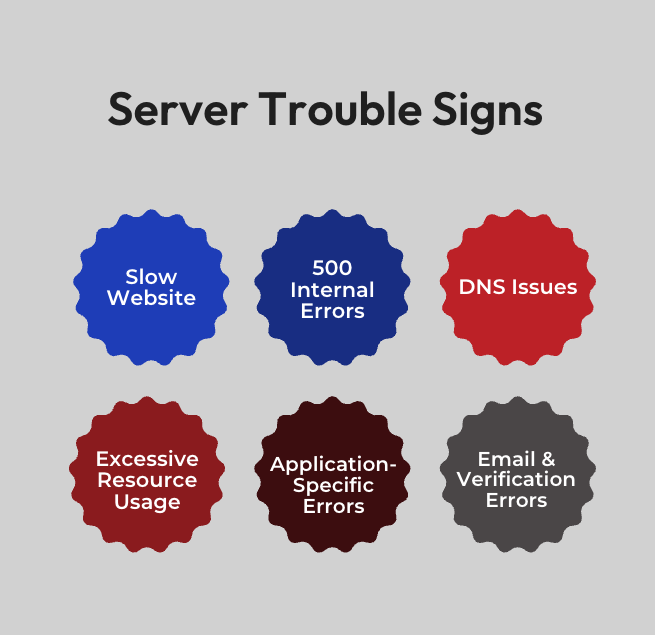
When to Troubleshoot Yourself vs. Contact Support
There’s value in doing quick checks before escalating. But knowing when to hand off is just as important.
Self-Check Before Support:
- Clear browser cache.
- Test from multiple devices/networks.
- Review your host’s server status page.
- Check usage stats in your dashboard.
- Restart affected apps or plugins.
These quick checks often fix common issues or at least give you useful information for support. But, if you’re facing persistent downtime, security problems, corrupted databases, or complex errors that span multiple systems, it’s time to escalate to professional support.
Our support teams are available across multiple channels (chat, phone, and ticketing), so help is always accessible in the way that works best for you.
Common Mistakes in Troubleshooting
Even when you’re diligent about following a process, mistakes can creep in. Here are some of the most common pitfalls people encounter when troubleshooting servers.
- Restarting too soon: Always check logs before restarting services. Restarting may temporarily hide the problem, but it often eliminates valuable diagnostic data.
- Misreading DNS delays: DNS changes can take time to propagate globally. During this window, different users may see different results, which is normal.
- Overlooking security: Attacks like brute force or bot traffic can consume server resources and may be confused with performance issues. Always include security in your checks.
- Not documenting: Skipping documentation makes it harder to diagnose recurring problems. Keep notes on what you tried and the results.
Avoiding these mistakes makes troubleshooting more efficient and reduces repetitive downtime. With good habits, you’ll resolve issues faster and have a record to guide future fixes.
Final Checklist: Quick Reference
Before wrapping up, it helps to have a single, simple reference you can turn to whenever problems arise. Think of it as your go-to playbook: a quick series of checks that cover the most common scenarios, from slowdowns to full outages. By following these steps in order, you’ll save time and approach troubleshooting with confidence.
Keep this 10-point list handy for quick troubleshooting:
- Confirm uptime at the server status page.
- Check error messages/logs.
- Test from multiple devices/networks.
- Verify DNS settings.
- Review resource usage.
- Restart apps/plugins.
- Optimize database/images.
- Rule out security issues.
- Document steps taken.
- Escalate to support if unresolved.
For our customers, this checklist is complemented by real-time server monitoring and a published 99.9% uptime SLA, giving them confidence that the infrastructure will support their troubleshooting process. Pair this checklist with hosting that offers uptime guarantees and NVMe-powered performance, so troubleshooting never feels like guesswork.
By following this quick reference, you’ll always have a reliable path forward when issues arise. Now, let’s bring everything together in one final takeaway.
Conclusion
Server troubleshooting doesn’t need to be overwhelming. By following a clear framework, you can protect uptime and keep your site running smoothly. And by choosing a host that prioritizes speed, accountability, and real human support, your troubleshooting work is always backed by a strong foundation.
Effective server troubleshooting starts with choosing a hosting infrastructure designed to minimize problems and maximize your ability to resolve any issues quickly. This is why we built NVMe SSDs into all business-class hosting tiers. It’s not just about speed; it’s about giving customers a margin of performance overhead that reduces the frequency of bottlenecks. Our tiered system yields shorter escalation paths, access to senior technicians who specialize in VPS, dedicated servers, or managed WordPress, depending on your environment.
Whether you’re a founder, a marketing team, or part of an agency, having this knowledge empowers you to take control when challenges strike. With the right foundation and the right partner, server troubleshooting becomes less about panic and more about problem-solving. That means your business can stay online, responsive, and ready to grow.
Power Your Growth with Managed WordPress
Unlock the full potential of your mission-critical WordPress site with scalable, purpose-built servers. Give your website the performance, security, and support it needs to succeed – so you can focus on growing your business.
Scalable Cloud Servers
Advanced Security
Managed Updates
Expert Support
Managed WordPress Hosting







