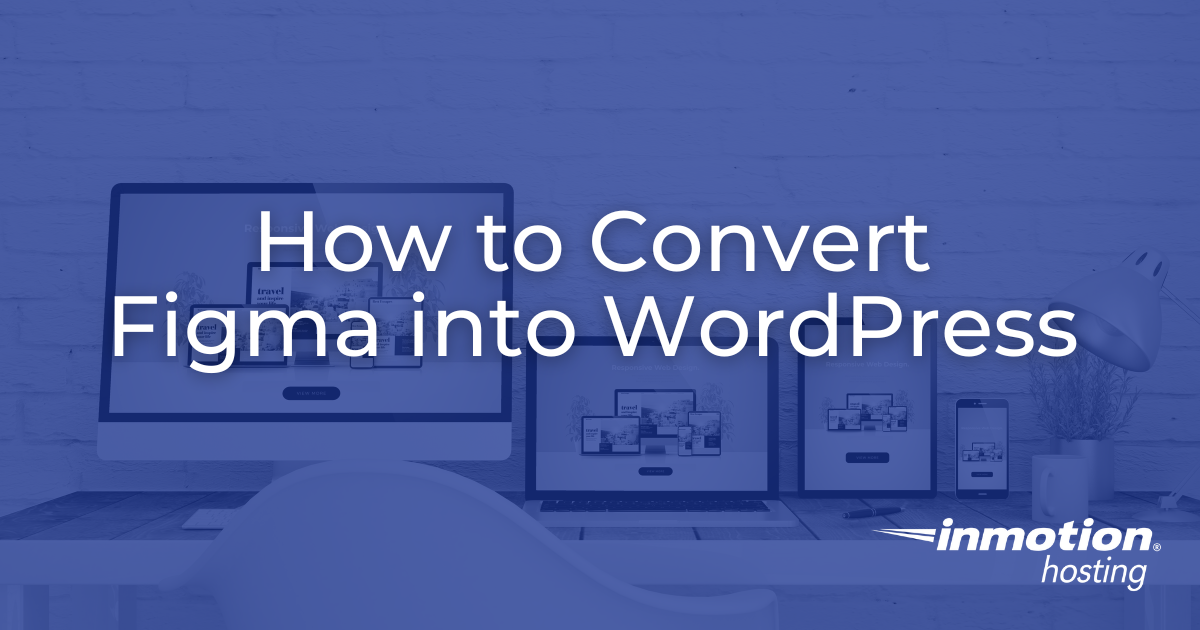
How to Convert Figma into WordPress
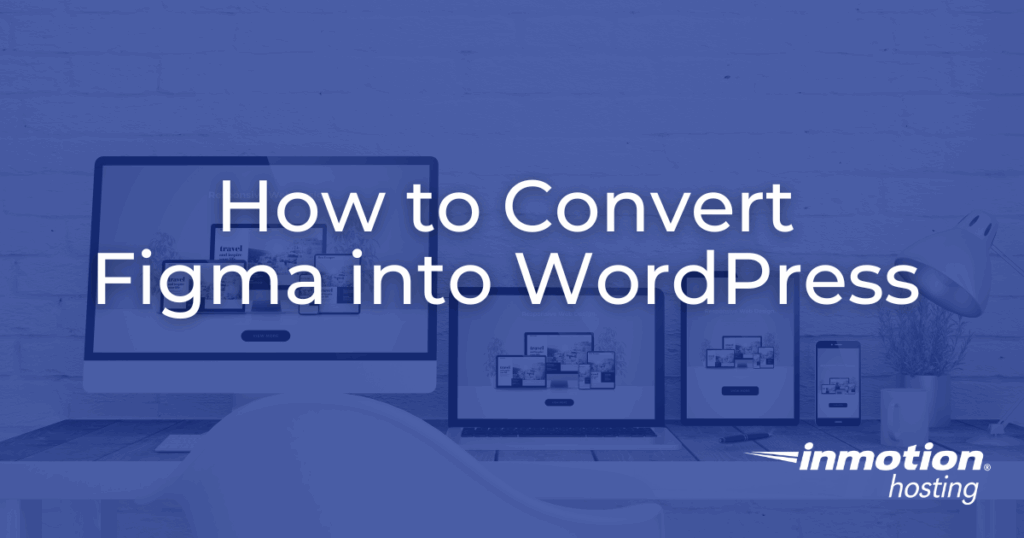
Turning Figma designs into WordPress sites can be done with plugins, page builders, UiChemy, manual coding, or professional services. Each method balances speed, cost, and control differently. Plugins are fast for simple sites, while manual rebuilds and pro services deliver clean, scalable results. No matter the approach, hosting and performance remain critical. With strong infrastructure and the right workflow, your Figma to WordPress projects can launch smoothly and scale with your business.
Designing a website is one thing; launching it in a way that performs for your business is another.
Many teams start their digital journey with strong Figma mockups, only to realize that translating those screens into a live WordPress site requires more than exporting files. The gap between design and development is where businesses either achieve a smooth, scalable launch or struggle with delays and performance issues.
That’s why understanding how to move from Figma to WordPress strategically is so important. In this guide, you’ll learn the major approaches to conversion, pitfalls to avoid, how web hosting impacts your results, and a step-by-step workflow for turning static designs into a live site your customers can trust. Let’s explore how to bridge the gap effectively.
Understanding Figma and What WordPress Needs
Before you choose a workflow, it’s worth pausing to think about the nature of the tools themselves.
Figma is a design platform built for collaboration and visual planning. WordPress is a content management system that powers more than 40% of the internet. They serve different purposes, which means the handoff between them is rarely one-to-one.
The challenge lies in converting pixels into code. Figma lets you define colors, spacing, typography, and layouts, but WordPress needs those values transformed into HTML, CSS, and PHP structures that browsers can interpret. Recognizing this early prevents frustration and ensures you choose the right method for your team.
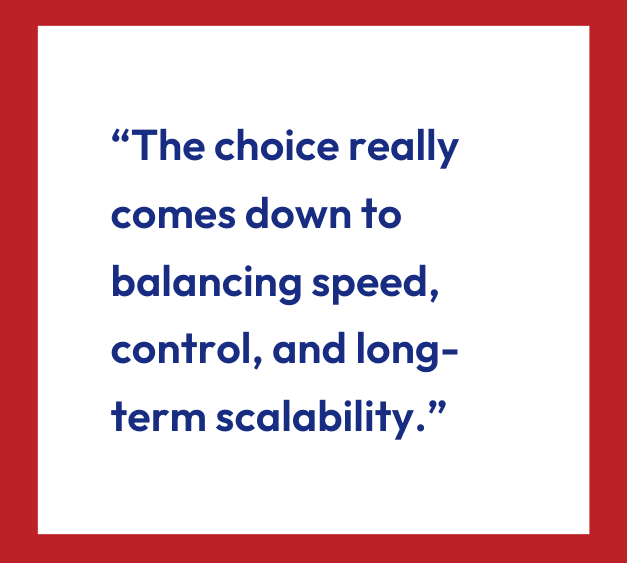
Method 1: Use Figma Plugins to Automate Part of the Process
Once you understand the gap between design and code, the next question is: How can you close it efficiently?
Automation looks attractive for smaller projects or teams without a developer. Figma plugins are designed to reduce the manual work of translating layouts into WordPress-ready assets.
For teams seeking speed over precision, Figma plugins offer a way to jumpstart the conversion process. These tools automatically translate your Figma design into WordPress-friendly assets or even full themes. They save time, especially for straightforward websites, but usually require manual polishing afterward.
One popular option is Yotako’s Figma to WordPress plugin, which converts entire layouts into installable themes. It generates responsive templates and doesn’t require coding knowledge, making it a solid choice for nontechnical founders. Another plugin, Figma to WordPress Block, focuses on exporting individual design components as lightweight HTML and CSS for use inside the WordPress block editor. This modular approach is excellent for marketers who need to quickly add landing pages or promotional blocks.
These plugins are best suited for smaller projects, campaigns, or simple websites. Businesses with complex interactions, eCommerce functionality, or heavy traffic should still anticipate developer involvement to clean up the exported code and ensure scalability.
Method 2: Convert Designs Into WordPress Page Builders
Of course, plugins aren’t the only option available. Many marketing teams want more control without fully coding everything from scratch. That’s where page builders come into play, offering a visual middle ground between automation and development.
These tools let you visually rebuild your Figma designs directly in WordPress without needing deep coding knowledge. They act as a middle ground, offering faster setup than manual development, while giving you more control than automation alone.
Popular builders include Elementor, Beaver Builder, and WordPress’s own Gutenberg editor. Each provides drag-and-drop flexibility, reusable templates, and global styling controls. Designers can treat their Figma files as blueprints, then recreate sections inside these builders with relative ease. For instance, a hero banner designed in Figma can be rebuilt with Elementor widgets in minutes, complete with responsive controls for mobile.
The trade-off is performance. Many page builders add extra code, which can slow down sites if not paired with strong hosting and optimization plugins. Still, for marketing teams that need agility, this method strikes an effective balance between speed and usability.
Method 3: Export Figma Designs Into Elementor With UiChemy
Sometimes you need more than drag-and-drop convenience; you want direct integration between design and builder.
UiChemy is a plugin that connects Figma designs directly to Elementor, Gutenberg, and other block-based builders, delivering editable and responsive layouts inside WordPress.
Here’s how it works: You design in Figma as usual, install UiChemy, and then connect your design to your WordPress site. You can import entire pages or specific blocks, which appear as native Elementor widgets ready for customization. Unlike pure export tools, UiChemy doesn’t just give you static code; it creates editable elements you can fine-tune directly inside WordPress.
This makes UiChemy ideal for agencies or founder-led businesses that need speed without sacrificing flexibility. It also supports auto layout in Figma, ensuring responsive behavior carries over seamlessly. For many marketing teams, it’s one of the most practical ways to shorten the Figma-to-WordPress gap while keeping future edits simple.
Method 4: Manually Rebuild Your Figma Design in WordPress
While automation and builders are appealing, some businesses need maximum precision and scalability. If your website has unique functionality or complex layouts, plugins may fall short. That’s where manual rebuilding is the most reliable option, especially for those who prioritize accuracy and control.
Instead of relying on plugins, you or your developers can recreate the Figma design step by step in WordPress. While this is more time-intensive, it results in a production-ready site tailored to your exact specifications.
There are two approaches here. One is coding a custom WordPress theme, often starting with a framework like _Underscores or GeneratePress. This allows for total control over layouts, headers, footers, and interactions. The other is rebuilding within a block-based theme like Kadence or Spectra, where you treat your Figma design as a guide and map each section using reusable patterns and blocks.
The manual route is ideal for complex projects or businesses that expect to scale. It ensures clean code, easier performance optimization, and tighter alignment with your brand’s long-term goals. The trade-off is higher upfront investment, in both time and technical expertise.
Method 5: Hire a Professional Figma-to-WordPress Service
If your team doesn’t have the time or skill set to manage conversion, hiring a professional service is a practical choice. Specialized agencies and freelancers focus specifically on turning Figma designs into fully functional WordPress sites. They bring experience in performance optimization, accessibility, and scalability. These are all areas that many automated methods overlook.
The process typically starts with a review of your Figma files, followed by a strategy recommendation (custom theme, block-based layout, or hybrid). From there, developers translate your designs into production-ready code, adding responsiveness, SEO best practices, and security measures along the way. The result is a cleanly coded site that closely matches your original vision while being optimized for real-world performance.
This option comes at a higher cost, but for founder-led businesses looking to get online quickly without sacrificing quality, it’s often the fastest path from design to launch.
Figma to WordPress Comparison
| Method | Best For | Advantages | Limitations | Skill Level Needed |
|---|---|---|---|---|
| Figma plugins | Small sites; quick prototypes; nontechnical founders | Fast setup; no coding; responsive layouts; low barrier to entry | Limited precision; manual tweaks required; not ideal for complex sites | Beginner |
| Page builders | Marketing teams, campaign landing pages, and founders who want control | Drag-and-drop editing; reusable templates; faster than coding; flexible updates | Can add code bloat; slower if not optimized; not always 1:1 with Figma | Beginner to intermediate |
| UiChemy | Agencies, growing businesses, and designers who want editable elements in WordPress | Direct import into Elementor; responsive by default; editable widgets; free to start | Some post-import adjustments required; works best with optimized Figma files | Beginner to intermediate |
| Manual rebuild | Complex projects; long-term scaling; unique functionality | Full control over design and code; clean performance; scalable and future-proof | Time-intensive; requires coding expertise; higher upfront cost | Advanced |
| Hire professionals | Founder-led companies with limited time, teams lacking technical expertise | Expert execution; optimized code; fast turnaround; includes accessibility and SEO | Highest cost; requires clear communication of requirements | None (delegated) |
The table shows that there’s no single “best” way to move a design from Figma into WordPress. But it depends on your goals, skills, and how much time you can invest.
- If you’re a founder testing an idea, Figma plugins offer a quick, no-code start, but they don’t always give pixel-perfect results.
- Page builders make it easier for marketing teams to launch and update landing pages, though they can add extra code that slows down a site if not optimized.
- UiChemy gives agencies and growing businesses a middle ground, turning Figma files into editable WordPress elements that can scale, but it still takes cleanup work.
- Manual rebuilds require advanced coding skills but deliver the cleanest, fastest sites, ideal for businesses planning for growth.
- And if you’d rather not touch code at all, hiring professionals provides expert-built, performance-ready sites at a higher cost.
The choice really comes down to balancing speed, control, and long-term scalability.
Why Hosting and Performance Still Decide Success
No matter which method you choose, your work doesn’t end when the site is rebuilt in WordPress. A polished design can still fail if the underlying infrastructure isn’t strong. That’s why hosting and performance are just as important as the design-to-code process itself.
Strong infrastructure is what separates a website that only looks good from one that drives results. With NVMe-powered storage, 99.9%+ uptime SLAs, and caching layers that keep content instantly available, InMotion Hosting ensures that the creative work from Figma translates into a real-world experience that matches business expectations.
A Step-by-Step Workflow for Figma-to-WordPress Projects
Now that you’ve seen the options and know why hosting matters, it’s time to put everything into a process. Having a structured workflow saves time, reduces confusion between teams, and helps ensure the final site aligns with your brand goals. Think of this as a playbook you can adapt to different projects.
Here’s a step-by-step breakdown of how to approach a Figma-to-WordPress conversion:
- Finalize your Figma design.
- Export and optimize assets.
- Select your conversion method.
- Rebuild or import into WordPress.
- Optimize for performance and accessibility.
- Test across devices and browsers.
- Launch with reliable hosting.
This workflow applies regardless of whether you choose plugins, builders, manual coding, or professional services.
At this stage, you might be wondering which tools to trust for the conversion process. Not all plugins or platforms are created equal, and choosing the wrong ones can create more work down the line. The goal is to balance flexibility, speed, and ease of use without overloading WordPress with unnecessary extras.
Here are some recommended tools and plugins to consider:
By combining these with strong hosting, your team can turn Figma concepts into durable, scalable websites that support long-term business goals.
Build and Launch Sites That Perform
At the end of the day, your goal isn’t just to move pixels from one platform to another. You want to launch a site that grows with your business. Each method offers a different balance of speed, cost, and precision, and the right choice depends on your team’s goals. But regardless of the path, hosting and performance should never be an afterthought.
For marketing teams and founder-led companies, this guide provides a roadmap to follow. Use it to plan your next website build, align your stakeholders, and avoid the common roadblocks that derail projects. With strategy, discipline, and the right infrastructure, your Figma designs can transform into WordPress sites that deliver measurable results.







