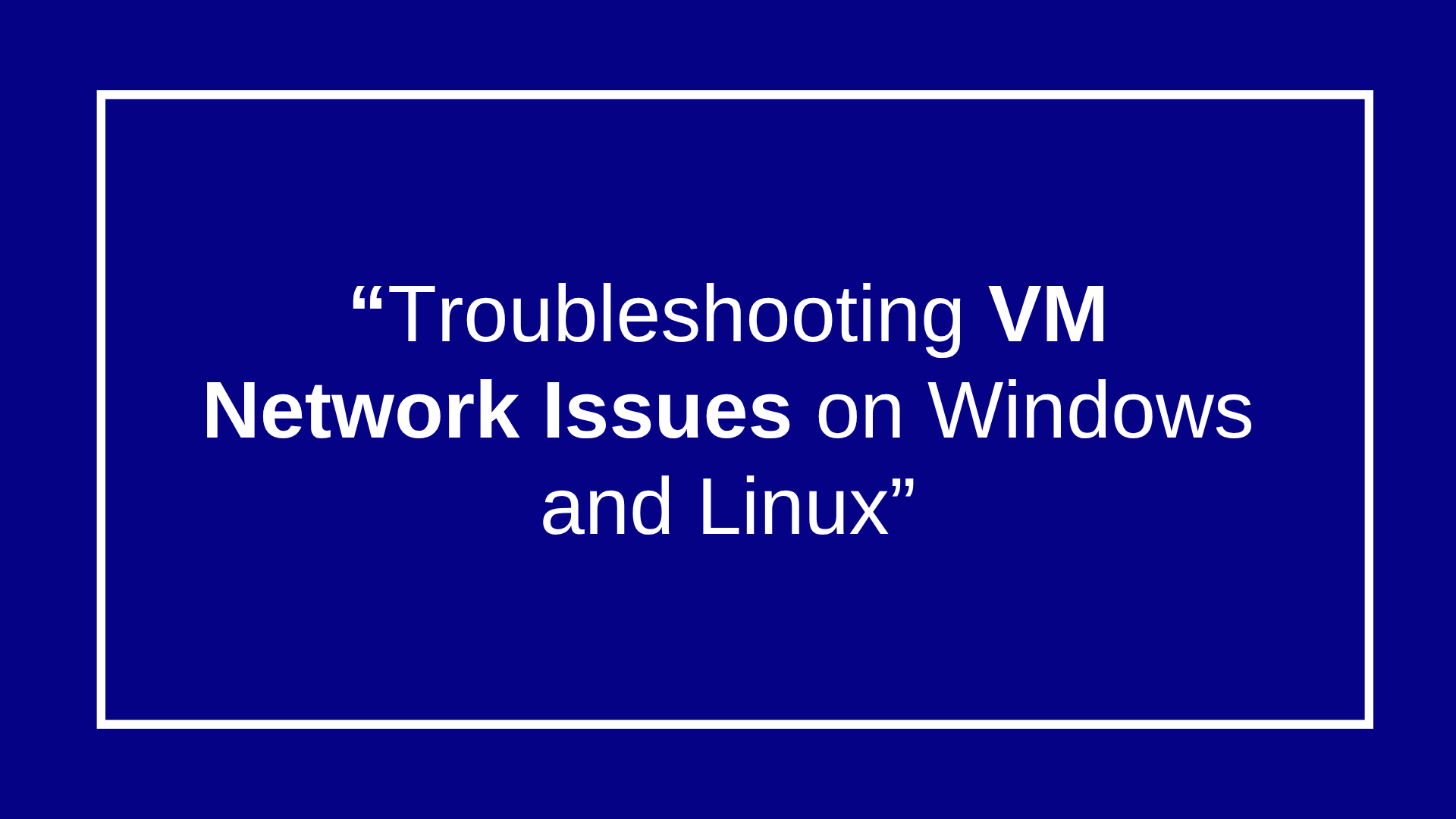
Troubleshooting VM Network Issues on OS
VM Network issues in virtual machines (VMs) can cause connectivity problems, slow performance, or prevent services from running. These issues are common in both Windows and Linux VMs and can often be traced to VM configuration, OS settings, or the hypervisor network setup. Here’s a structured approach to troubleshooting.

Troubleshooting VM Network Issues on OS
1. Identify VM Network Type
VMs usually use one of these network types:
- NAT (Network Address Translation): VM shares host’s IP to access the internet.
- Bridged: VM gets its own IP on the physical network.
- Host-Only / Internal: VM can communicate only with the host or other VMs.
Understanding the network type helps pinpoint connectivity problems.
2. Check VM Network Adapter
Windows VM

- Open Device Manager → Network adapters → Verify adapter is present and enabled.
- Check Network & Internet Settings → Ensure the correct adapter is selected.
- Disable and re-enable the adapter if necessary.
Linux VM

- Run ip a or ifconfig to list interfaces.
- Check configuration files:
Ubuntu/Debian: /etc/netplan/*.yaml or /etc/network/interfaces
CentOS/RHEL: /etc/sysconfig/network-scripts/ifcfg-*
sudo systemctl restart network # CentOS/RHEL
sudo netplan apply # Ubuntu 18.04+
3. Verify IP Configuration
ipconfig /all
ping 8.8.8.8
Release/renew IP if needed:
ipconfig /release
ipconfig /renew
ip addr show
ping 8.8.8.8
sudo dhclient -v # renew DHCP IP
4. Check Gateway and DNS
Incorrect gateway or DNS can block access:
- Windows: ipconfig /all → Check Default Gateway & DNS.
- Linux: Check /etc/resolv.conf for DNS, route -n or ip route for gateway.
Test connectivity:
ping
ping google.com
5. Test Connectivity
- Ping the host machine to ensure VM can communicate locally.
- Ping external IPs (e.g., 8.8.8.8) to verify internet connectivity.
- Use traceroute to find where packets fail:
- Windows: tracert 8.8.8.8
- Linux: traceroute 8.8.8.8
6. Firewall and Security Checks
Firewalls can block traffic:
- Windows: Check Windows Defender Firewall or third-party firewall. Temporarily disable for testing.
- Linux: Check ufw (Ubuntu) or firewalld (CentOS/RHEL):
sudo ufw status
sudo ufw disable # temporary test
sudo systemctl status firewalld
sudo systemctl stop firewalld
7. Hypervisor and Network Settings
- VMware: Verify network adapter type (e1000, VMXNET3) and vSwitch configuration.
- VirtualBox: Check NAT/Bridged/Host-only settings.
- Hyper-V: Ensure VM is connected to the correct Virtual Switch.
Restarting the VM after changes is recommended.
8. Advanced Troubleshooting
- Check routing table:
- Windows: route print
- Linux: route -n or ip route
- Check ARP table: arp -a
- Look for duplicate IP addresses on the network.
- Try changing the network adapter type in VM settings.
9. Summary Checklist
- Verify network adapter is present and enabled.
- Confirm VM has a valid IP address.
- Check gateway and DNS settings.
- Test connectivity (host, gateway, internet).
- Check firewall rules and disable temporarily if needed.
- Verify hypervisor network configuration.
- Restart networking or VM after changes.







