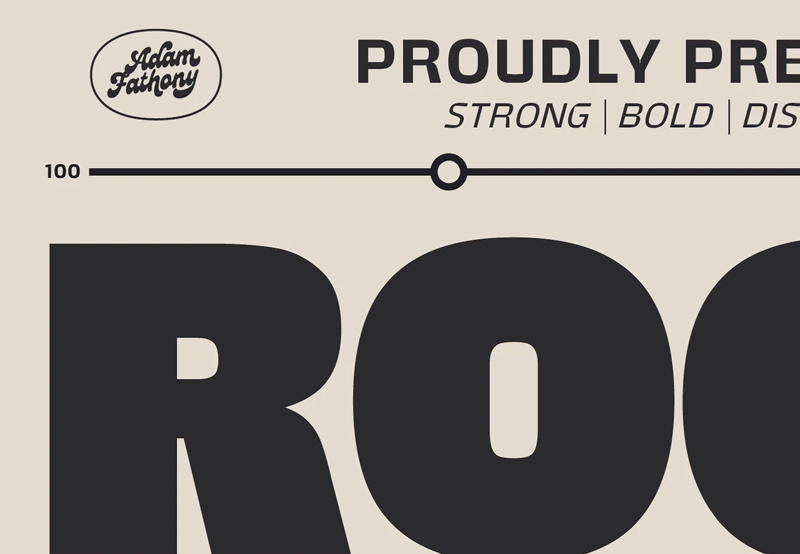
How to put variable fonts to work in WordPress
Variable fonts make it easier to design websites. After all, they offer a more flexible and efficient way to handle typography. And with the introduction of WordPress 6.5, leveraging these fonts has become easier than ever thanks to the new Font Library feature.
Whether you’re a professional developer or a DIY website owner, understanding how to use variable fonts in WordPress can make a big difference in how you approach your site’s aesthetics and performance.
Here’s how you can put variable fonts to work in WordPress using the latest tools available.
What are variable fonts, and why should you care?
Variable fonts are a single font file that contains multiple variations — like weight, width, and style — within it. This means you can adjust these attributes dynamically without needing separate files for each style.
For instance, instead of loading separate files for “Regular,” “Bold,” “Italic,” and “Bold Italic,” a variable font can encapsulate all these styles (and more) in a single file. And, while the font files tend to be heavier owing to containing more data, this reduces the number of HTTP requests your site makes, which can lead to faster load times and a smoother user experience.
In practical terms, variable fonts allow you to:
- Create Responsive Typography: Adjust font characteristics like weight and width based on screen size or device type, enhancing readability and design consistency.
- Improve Website Performance: By minimizing the number of font files your site needs to load, variable fonts can contribute to faster page loads and better overall site performance.
- Enhance Design Flexibility: Designers can experiment with a wider range of styles and effects without worrying about increasing file size or page load times.
With definitions out of the way, we can now get to the fun stuff — using the WordPress Font Library.
The WordPress font library changed everything
The WordPress Font Library, introduced in version 6.5, is a centralized feature within the Site Editor that simplifies the management of fonts across your site. It functions similarly to the Media Library but is dedicated to fonts.



The Font Library lets you:
- Install Fonts: Add fonts directly from Google Fonts or upload custom fonts to use across your site.
- Manage Fonts: View all installed fonts in one place, including options to enable or disable them for specific themes.
- Apply Fonts: Assign fonts to various site elements, including headings, body text, and individual blocks, without the need for additional CSS or plugins.
All of this is fine and well, but how do you use it? Let’s discuss that next.
Accessing the WordPress font library
If you want to start making use of variable fonts, you’ll need to access the WordPress Font Library first. Here’s a quick rundown of how to do that:
- Navigate to your WordPress dashboard.
- Go to Appearance > Editor.
- Click on the Styles icon on the left-hand side of the screen.



- Click the pencil icon to edit styles.



- Then on the right side of the screen, click Typography. You’ll find the Manage Fonts option (represented by a toggle-looking icon) which opens the Font Library.



From here, you can upload local fonts, browse Google Fonts, and manage existing font collections. This setup makes it easy to apply variable fonts across different parts of your site, whether you’re using block themes or traditional themes — though block themes are recommended for full functionality.
Adding and using variable fonts
To add a variable font to the WordPress Font Library, here’s how you’d go about it:
- Open the Font Library and select the Upload tab to add a local font or choose the Install Fonts tab to pull from Google Fonts.



- Once installed, go back to the Styles panel under Typography.
- Apply your newly added font to specific elements like headings, body text, or buttons.



You can also apply fonts to individual blocks within the Site Editor. Simply select the block, go to the block settings, and under Typography, choose the font family you’ve installed.



Advanced font management: registering custom font collections
For developers or those managing multiple fonts, WordPress 6.5 introduces a powerful API for registering custom font collections. This feature is useful for sites that require consistent typography across numerous pages or sections. You can register font collections using PHP or JSON, allowing for easy management and deployment of variable fonts.
Registering font collections via PHP
To register a custom font collection, you can add the following code to your theme’s functions.php file:
1 |
wp_register_font_collection( 'custom-collection', [ |
2 |
|
3 |
'name' => __( 'Custom Collection', 'themeslug' ), |
4 |
|
5 |
'description' => __( 'A collection of custom fonts.', 'themeslug' ), |
6 |
|
7 |
'font_families' => [ |
8 |
|
9 |
[
|
10 |
|
11 |
'fontFamily' => 'Example Variable Font', |
12 |
|
13 |
'slug' => 'example-variable-font', |
14 |
|
15 |
'fontFace' => [ |
16 |
|
17 |
'src' => '/path/to/font.woff2', |
18 |
|
19 |
'fontWeight'=> '100 900', |
20 |
|
21 |
'fontStyle' => 'normal', |
22 |
|
23 |
],
|
24 |
|
25 |
],
|
26 |
|
27 |
// Additional fonts can be added here
|
28 |
|
29 |
],
|
30 |
|
31 |
]);
|
This code snippet registers a font collection with custom attributes, making it available throughout your site.
Registering font collections via JSON
For more extensive font collections, JSON is often the preferred method. This allows you to store large amounts of font data in a structured format. Here’s an example of registering a collection via JSON:
- Create a JSON file that lists all the font families and attributes. You can follow the example offered on the WordPress Developer Blog for more specifics.
-
Link this JSON file in your theme’s functions.php using the
wp_register_font_collectionfunction.
This approach is ideal for maintaining a consistent design system across complex websites.
For those dealing with multiple fonts or looking to manage them outside of PHP, the JSON method might be more practical. This allows you to handle large font collections and even link to external font files hosted elsewhere.
Optimizing performance
One of the significant advantages of variable fonts is improved performance, but only if they’re used correctly. Since all variations are stored in a single file, the overall number of HTTP requests is reduced. However, it’s still essential that your variable fonts are optimized for web use to avoid unnecessary bloat. You can further enhance performance by disabling unused font styles in the Font Library to prevent them from loading on your site.
Troubleshooting common issues
Even with the new Font Library, you might encounter some challenges when working with variable fonts in WordPress. Here are a few common issues that pop up and how to resolve them:
- Incompatibility with Classic Themes: The Font Library is optimized for block themes, meaning classic themes may not fully support its features. Consider switching to a block theme for the best experience.
- Browser Support: While variable fonts are widely supported across modern browsers, some older browsers may not render them correctly. Always test your site in different environments to ensure compatibility.
- Font Loading Delays: If you notice delays in font loading, consider using the font-display CSS property to control how fonts are rendered during load times. Setting it to swap ensures text is displayed with fallback fonts until the variable font loads, preventing invisible text.
Will you use variable fonts in WordPress?
Implementing variable fonts in WordPress is a powerful way to enhance your site’s typography, design flexibility, and performance. And with the new Font Library in WordPress 6.5, managing and deploying these fonts has never been easier.
Whether you’re customizing typography for a small blog or a large-scale enterprise site, knowing how to use variable fonts will give you a significant edge in creating visually appealing and user-friendly websites.
So, dive in, experiment with the new tools, and find out what this new typography freedom will bring!







