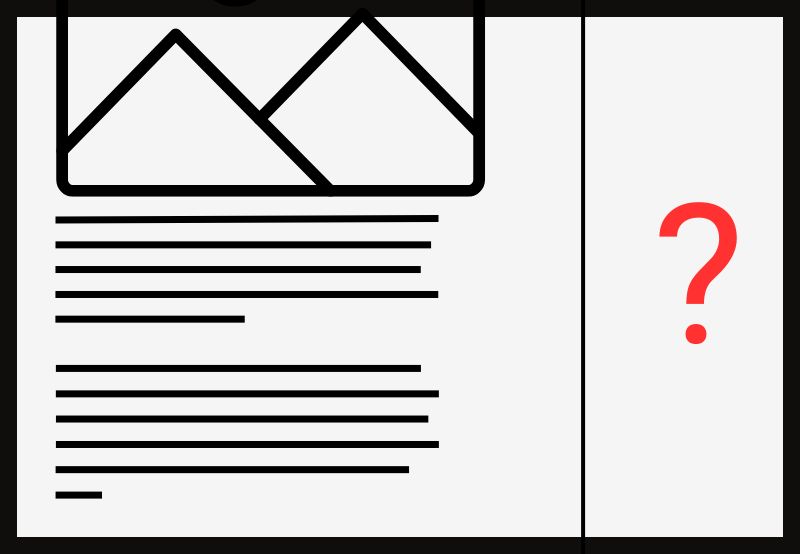
What to do if the sidebar is not appearing in WordPress (step by step)
It’s not difficult to create a sidebar in WordPress. You can use the Widgets builder, a WordPress sidebar plugin, or a page builder like Elementor to add a custom sidebar.
The trick, however, is ensuring that the sidebar appears on the frontend of your website after you create it. The last thing you want is to take the time to set it up and then to not have the sidebar appear on your WordPress site.
In the following guide, we’ll take you through the steps to troubleshoot this common issue:
A sidebar can be a helpful feature to include on certain web pages. Typically, they stick to the right side of your content, though they can also stick to the left.
One of the purposes of the WordPress sidebar is to improve usability and convenience. For instance, rather than force visitors to scroll down a page to gather certain details they’re looking for, you can place the most critical info in a sidebar.
For example, all of the theme pages on ThemeForest display a sidebar. The sidebar blocks give visitors important details about the cost of the theme they’re viewing, who the author is as well as important technical specifications.



There are other uses for a sidebar. For instance, in ecommerce, you might use the sidebar to present shoppers with sets of filters to choose from. On a blog, you could use the sidebar as a secondary navigation that contains a search bar, related post links, other categories, and more.
Jump to content in this section:
There are various reasons why the sidebar you created isn’t showing up on the frontend of your website. Let’s go through the most common scenarios and solutions:
1. Check the WordPress widgets
If you created your sidebar using the Widgets tool in WordPress, then this is the first place to check.
The typical way in which this issue presents itself is that there will be a space on your page where the sidebar is supposed to be. You might even see some of the content there with big holes in between widgets.
If you encounter this issue, it’s usually because WordPress deprecated some or all of the sidebar widgets you were using during a recent update.
To fix it, go to Appearance > Widgets.
Select the sidebar you want to update (if you have multiple ones).
Open each widget and check the status. If it’s deprecated or broken, you’ll see a message that alerts you to the error.



For instance, this particular block says:
“This version of the Product Search block is outdated. Upgrade to continue using.”
In this case, the solution is to upgrade the block. For deprecated blocks, they’ll need to be outright deleted. You can do this by selecting the block and clicking Delete.
If you’d like to replace the widget with another type of content, do so now.
Save the changes. Then open your website, refresh the page, and see if the sidebar has been restored in full.
2. Check the customizer settings
Another reason why your Widgets-built sidebar isn’t working could be because a recent theme update or a newly installed theme broke it. Some WordPress themes don’t support sidebars, so you’ll need to go inside the settings to see if they’re still available.
For Free Themes
Go to Appearance > Customize.
There are a couple of areas to check.



To start, look for an area called Sidebar. You don’t need to enable sidebars from this panel unless you want a sidebar to display on every page. This serves more as a gut check to ensure that sidebars are compatible with your theme.
Next, go to the page type where you want your sidebar to appear. For instance:
- Page
- Blog
- WooCommerce
- Courses
- Other content types
Open up the relevant panels to check on the Sidebar Layout settings.



There are typically four layouts to choose from:
- Default (based on the Sidebar settings you just looked at)
- No Sidebar
- Left Sidebar
- Right Sidebar
To enable a sidebar on all pages of this type, select the layout you prefer. Then click the blue Publish button at the top.
Check your website to confirm that the sidebar appears where you want it to.
For premium themes
If you’re using a premium theme, you’ll follow a similar process, but it’ll be outside of the WordPress Customizer.
Locate your theme settings in WordPress.
First, confirm that sidebars are enabled. There should be an area called Sidebar or Sidebars.
Then go to the page type where you want sidebars enabled. There will be layout options available like these ones in the Vlog premium WordPress theme.



If a sidebar layout is not selected, select one now. Save your changes, then preview your site once more.
3. Confirm that the sidebar is enabled on the page where it’s missing
WordPress users have the ability to override global sidebar settings on a page-by-page basis. To see if that happened on your website, navigate to the web page, blog post, or other page type where the sidebar is missing.
If the WordPress page settings panel isn’t open, click the corresponding icon in the top-right corner of the page to reveal it.



The icon that resembles a page with a sidebar (the block within a block) is the one for the standard WordPress page settings. If you’re using a theme like Astra (like in the example below), you may have an additional settings panel to look through as well.
Start with the WordPress settings panel. If you don’t find sidebar layout options there, go to your theme’s.



To turn on the sidebar for this page, select the Sidebar Layout and Sidebar Style that you prefer.
Save your changes. Then preview your site.
4. Clear the WordPress cache
The issue could be due to a glitch. If you added a sidebar to your WordPress site, you’ve checked all the settings, and it’s still not appearing when you preview it, it could just be stuck in the cache.
To confirm this is the case, open your website in a completely new browser. Ideally, it’s one you’ve never viewed your website from or haven’t done so recently. If the sidebar is there, then it’s a caching issue with your main browser.
There are five methods you can use to clear the WordPress cache. Start with your browser’s caching settings. Then clear the cache from inside of WordPress.
It’s a good idea to close your browser completely and reopen it to confirm that the issue has been fixed.
5. Check your plugins
If the issue persists, your sidebar might not be appearing in WordPress because of a plugin conflict. Even though the sidebar is typically a WordPress- or theme-related issue, a plugin update can cause conflicts with your sidebars.
If you’re unsure of which plugins were recently updated, then follow this process to figure out which one is causing the issue:
Back up your website if it’s not already. Then go to your Plugins list.
Select all of the plugins and deactivate them.



Go to your website to see if the sidebar appears. If it does, then you know that it’s one of the plugins causing the issue.
To find the problematic plugin, activate each plugin one at a time. Check your site after each has been activated.
If the sidebar disappears during any of these activations, then you’ve found your culprit.
Go ahead and reactivate all plugins except for the main offender. You now have to decide what you want to do about the plugin.
If it’s a critical plugin, you can roll it back to the last version. Then contact the developer to let them know about the sidebar conflict to see if they can fix it in the next update.
If it’s a plugin you can easily replace with another, delete the plugin causing the issue and install and activate the new one. Visit your website to ensure that no lingering sidebar issues exist.
6. Look for errors in your custom code
If there’s an issue with the coding in your plugins or theme, the previous steps will help you find the source. If there’s an issue with custom code you’ve written into your site, then you’ll need to use an alternative method to find the problem.
What you do to fix this issue depends on where your custom code exists. For instance, you may have written it into the Additional CSS field in the Customize tool.



Go through it line by line. Pay close attention to the punctuation, especially the brackets. All it takes is for one missing closed bracket to throw off a whole host of components on your website.
If you have a child theme, look at the stylesheet, too. What you have programmed in WordPress might be conflicting with the code associated with your sidebar. Check to make sure that the sidebar’s width, alignment, and other settings are correctly coded. Fix the issues and save your file.
When you’re done, check your site once more to see if the sidebar has reappeared.
7. Contact your web host for assistance
There could be other issues at play. For instance, if you’re running on an outdated version of PHP or MySQL, it might cause the sidebar to not appear in WordPress.
Your web hosting support representative can help you identify these types of technical issues that aren’t easy to troubleshoot or identify inside of WordPress. Support can also do a more thorough job of looking through recent code changes to see if there are any issues there.
Conclusion
The WordPress sidebar is a handy component for some web pages. When you create a custom sidebar, though, you want to make sure it appears instead of leaving a gaping hole in your content or the user experience.
If you created a sidebar and aren’t seeing it on your WordPress site, or an existing sidebar has suddenly disappeared, there are a number of things you can do to troubleshoot and fix the issue.
Start by going to the source of your sidebar to make sure things are okay. That may be the WordPress Widgets area, your WordPress sidebar plugin, or a page builder like Elementor. If you don’t find the solution there, work your way through your theme and plugins before contacting your web host for support. More often than not, it’s a disabled setting that’s causing the issue.







