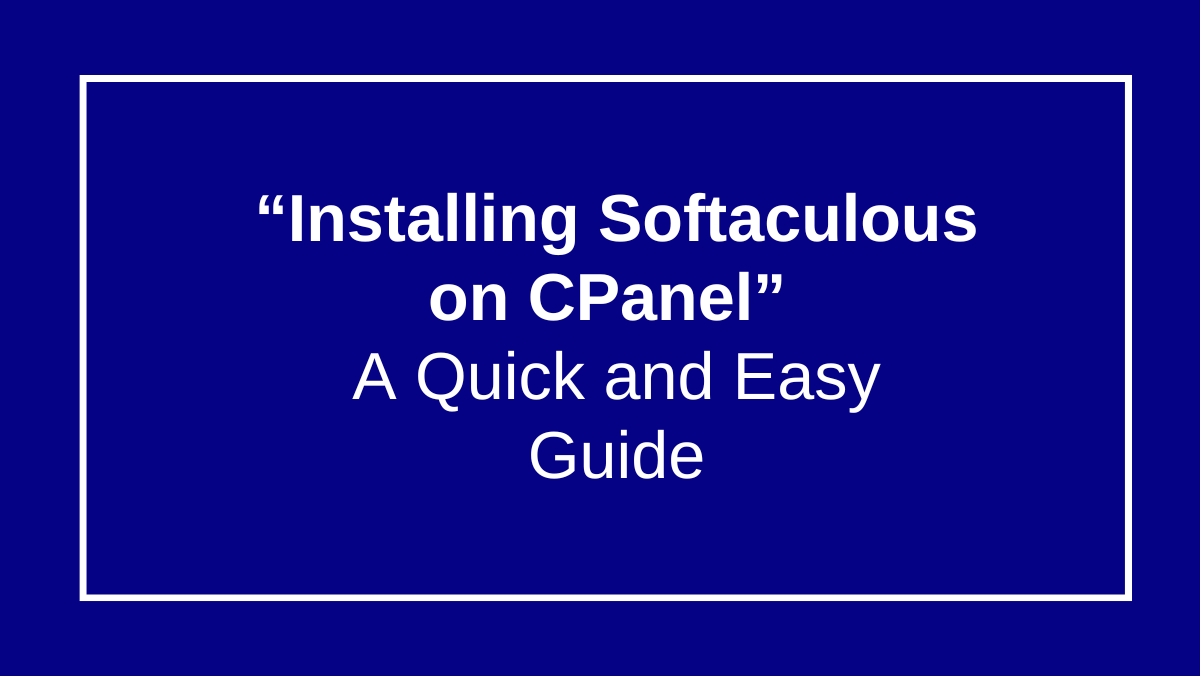
Learn to Easily Install Softaculous on cPanel
Softaculous is a popular auto-installer for cPanel that makes it easier for users to install a variety of applications, such as WordPress etc like Joomla, and more, directly from cPanel. To set up Softaculous on your Server with cPanel, follow the steps below. This guide will take you through verifying necessary configurations, downloading and installing Softaculous, configuring it, and verifying that it’s working correctly.
How To Install Softaculous on cpanel
Step 1: Verify IonCube Loader
Log in to WHM.
Go to Server Configuration > Tweak Settings.
Find the PHP tab and ensure that IonCube Loader is selected.
Save changes if necessary
Step 2: Download Softaculous
Connect to your server using SSH.
Run the following command to download the Softaculous installer: wget -N
Step 3: Run the Installer
Execute the installer script with:
chmod 755 install.sh
./install.sh
The installer will automatically configure and install Softaculous for cPanel.
Step 4: Access Softaculous in WHM
Log in to WHM.
Navigate to Plugins > Softaculous – Instant Installs.
Configure the settings as needed (license key, default options, etc.).
Step 5: Verify Installation
Log in to cPanel as a user.
Look for the Softaculous Apps Installer icon under the “Software” section.
Open it to ensure Softaculous is accessible.
Optional: Install a Softaculous License
Purchase a license from the Softaculous website.
Activate the license using the following command:
/usr/local/cpanel/whostmgr/docroot/cgi/softaculous/cli.php –license-key
Conclusion
With these steps completed, Softaculous will be successfully installed and configured on your cPanel server. You can now offer users the ability to easily install a wide range of applications with just a few clicks, enhancing the hosting experience for your clients.
If you run into any issues during installation, make sure that IonCube Loader is enabled, and check the Softaculous support documentation for troubleshooting tips.







