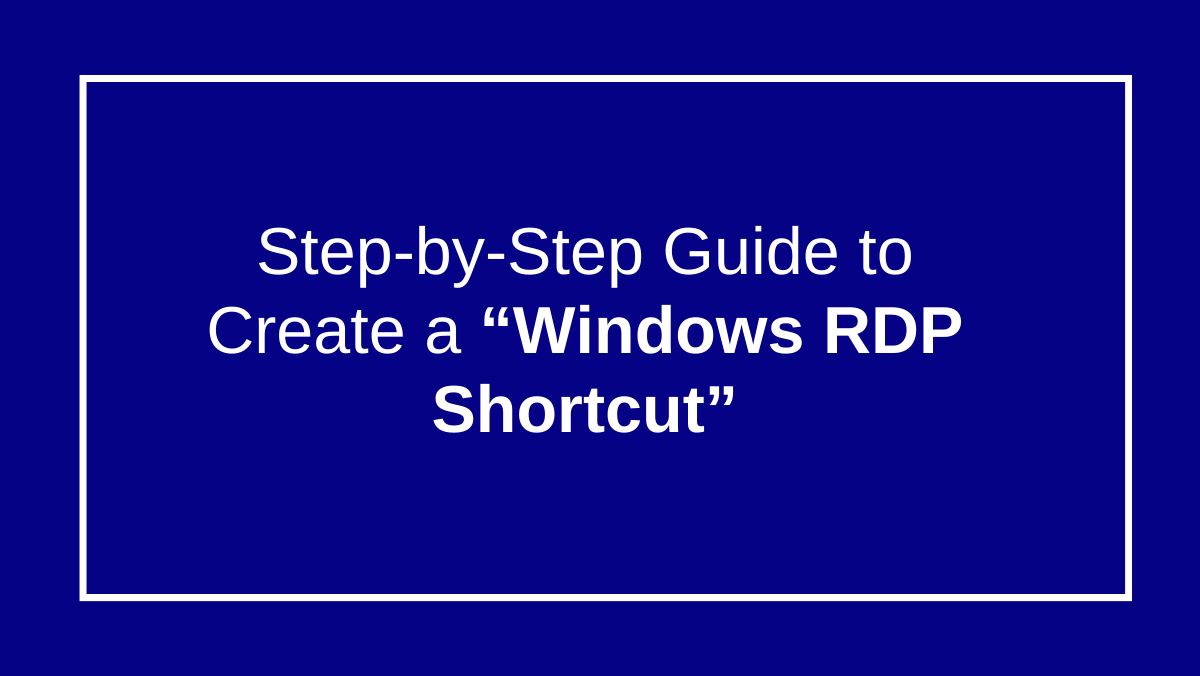
Creating a Windows RDP Shortcut: Quick Guide
To create a Windows RDP (Remote Desktop Protocol) shortcut and add it to your desktop.
Step 1: Open Remote Desktop Connection any Windows Server
1. Press Win + R, type mstsc, and press Enter.

2. In the “Remote Desktop Connection” window, enter the IP address or hostname of the remote computer.

3. Click Show Options to expand more settings.

4. Enter your username (if needed).

5. Click inside Box to Allow me to save credentials.

Step 2: Save RDP Configuration to Desktop.
1 . In the “Remote Desktop Connection” windows, click Save As.

2 . Choose Desktop as the save location.

3 . Enter a file name like “MyRemotePC.rdp” and click Save.

4. Show Shorcut on desktop For MyRemotePC.rdp.

5. When You OPEN RDP Directly then Double-Click on .rdp file or shortcut from Desktop and Click on Connect.

6 . You Need to Put First time server Password and click OK

7 . Click on Yes Option.

You can Connect your server directly without Password.







