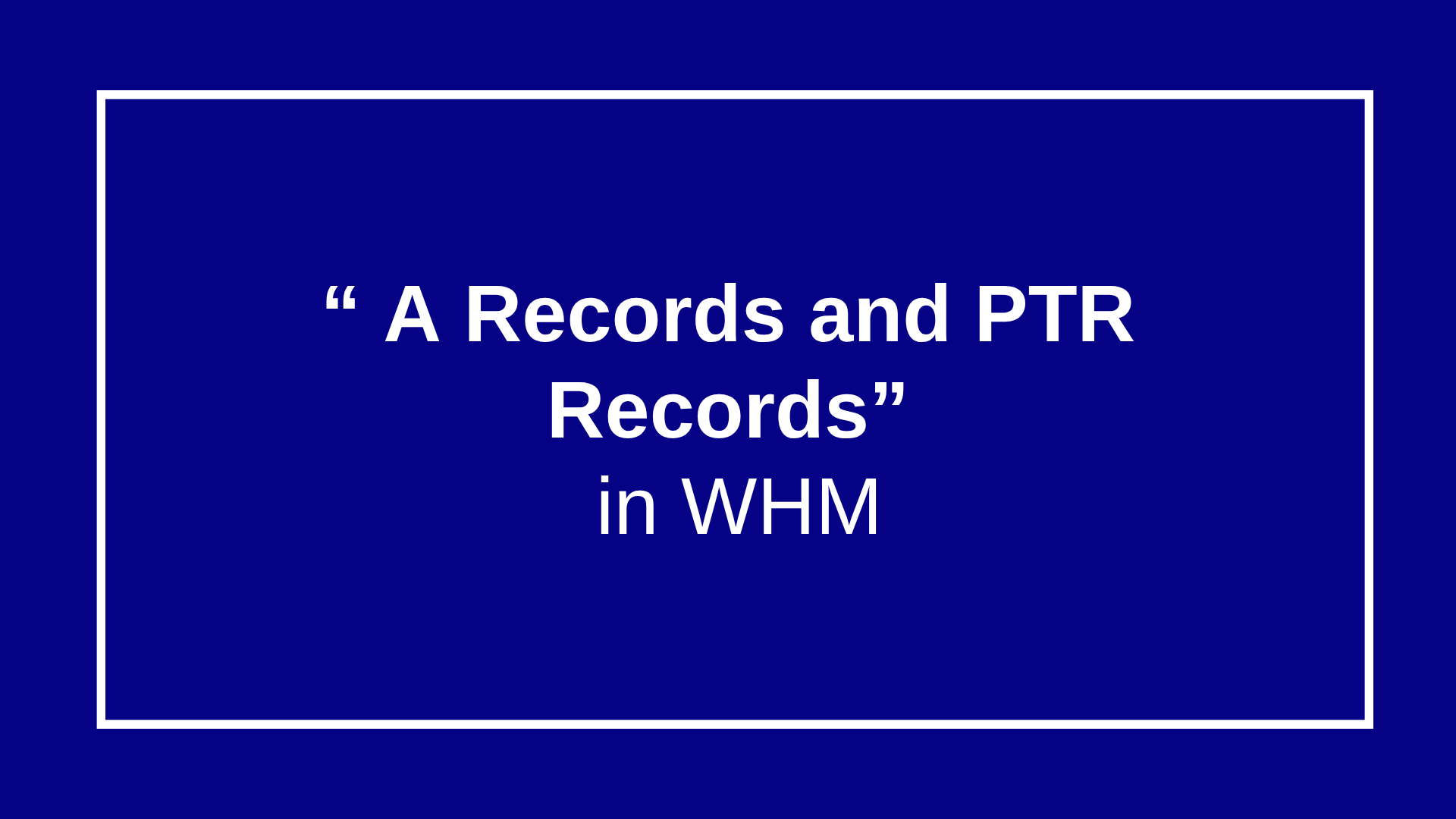
How to Add A Records and PTR Records in WHM
It is crucial to comprehend and configure DNS records, particularly A records and PTR records, if you are in charge of your own server or hosting account. In addition to ensuring efficient email delivery and website access, these records assist in directing your domain to the appropriate server.
This blog post will describe A and PTR records, their significance, and the proper way to add them to Web Host Manager (WHM).
🔹 What Is an A Record?
An IPv4 address is mapped to a domain name by an A Record (Address Record).
This enables users to access your website by using a domain name, such as example.com, rather than an IP address.
Example:
example.com → 192.168.1.1
Purpose:
Using a human-readable domain makes your website accessible and links your domain to your hosting server.
________________________________________

🔹 What Is a PTR Record?
The opposite of an A record is a PTR record, or pointer record.
It is mostly used for reverse DNS lookups, mapping an IP address to a domain name.
Example
192.168.1.1 → example.com
Purpose:
• Confirms the identify of your server.
• Assists in keeping your emails from getting flagged as spam.
________________________________________
⚙️ How to Add an A Record in WHM
Follow these simple steps to add an A record:
- Login with WHM
- Open your browser and go to:
- Log in with your root credentials.
- Go to DNS Functions
- From the WHM sidebar, search for “DNS Functions”.
- Click “Edit DNS Zone.”
- Select the Domain
- Choose the domain you want to edit.
- Click “Edit.”
- Add an A Record
- Scroll to the bottom and find the section to Add New Entries Below This Line.
- Enter:
- Name: e.g. example.com.
- TTL: 14400 (default)
- Type: A
- Address: your server’s IP (e.g., 192.168.1.1)
- Click “Save” or “Save Zone.”
✅ Done! Your domain now points to your server IP.
⚙️ How to Add a PTR Record (Reverse DNS Record)
PTR records are usually controlled by your hosting provider or data center, not from WHM.
However, if you manage your own IPs, you can request or configure it manually.
Option 1: Request from Hosting Provider
- Contact your provider and ask them to set up reverse DNS (PTR) for your IP.
- Provide the following details:
- IP Address: e.g., 192.168.1.1
- Hostname: e.g., mail.example.com
Example Request:
“Please set the PTR record for IP 192.168.1.1 to mail.example.com.”
Option 2: Manage from WHM (if allowed)
- Go to “Edit DNS Zone”.
- Add a new record:
- Name: Your reversed IP + .in-addr.arpa. (e.g., 1.1.168.192.in-addr.arpa.)
- Type: PTR
- Record: your domain (e.g., mail.example.com.)
- Save changes.
🧩 Verify Your DNS Setup
After creating the records, verify them using these tools:
- A Record:
- PTR Record:
You can also use:
dig A example.com
dig -x 192.168.1.1
🛡️ Why A and PTR Records Matter
| Record Type | Function | Importance |
| A Record | Domain → IP | Makes your website reachable |
| PTR Record | IP → Domain | Improves email trust and server reputation |
Without these records properly set up:
- Your website may not load.
- Your emails might go to spam or be rejected.
💡 Final Tips
- Always make sure the PTR record hostname matches the A record for better email reputation.
- DNS propagation can take up to 24 hours, so changes might not reflect immediately.
- Keep your server hostname valid and consistent with your reverse DNS.
✍️ Conclusion
Adding A records and PTR records is crucial for ensuring that your website and email services function smoothly.
While A records direct users to your site, PTR records help verify your server’s authenticity — especially important for email deliverability.
Read related: Understanding DNS, A Records, and PTR Records : How to Add A Records and PTR Records in WHM







