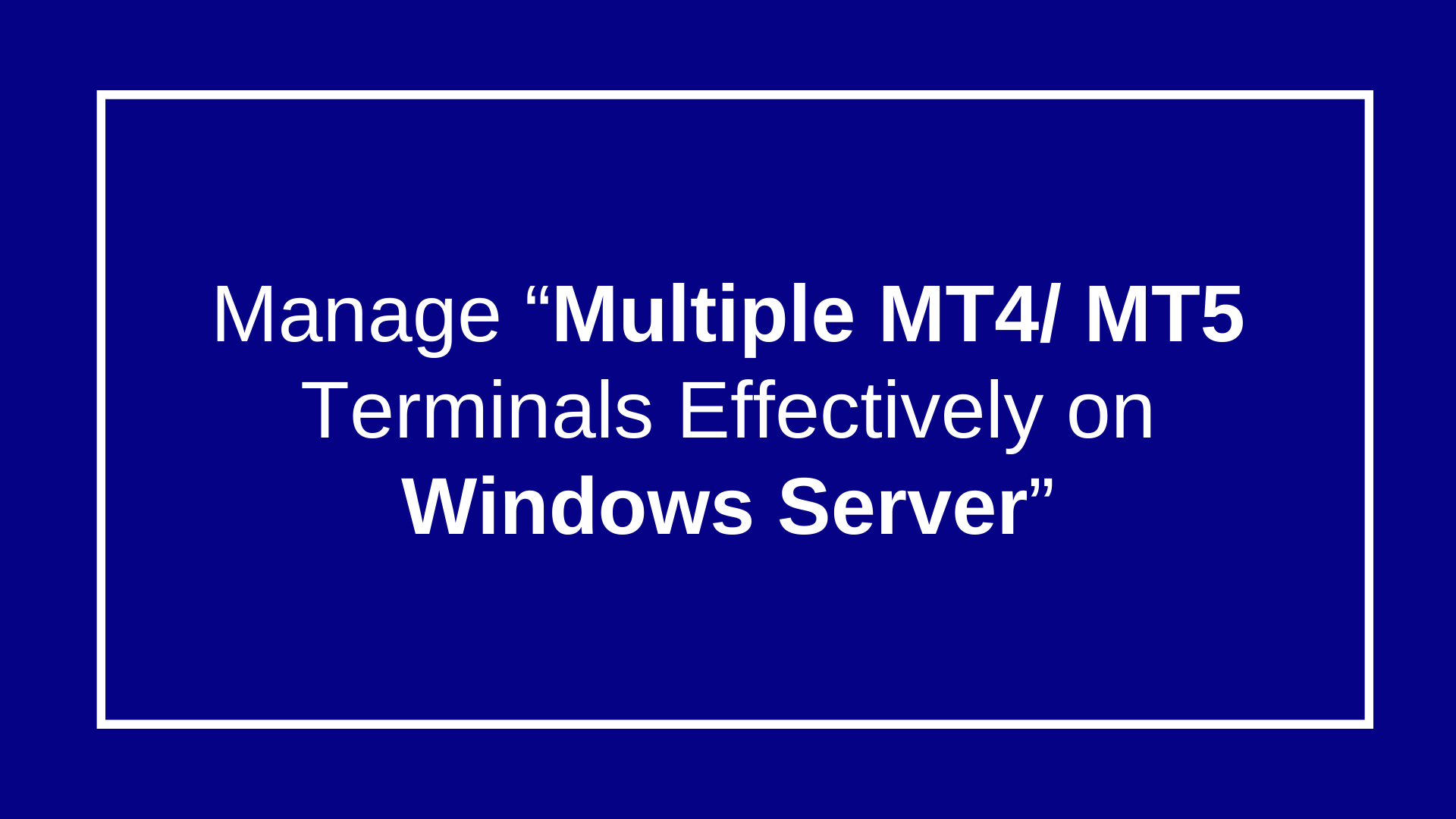
Run Multiple MT4/MT5 Terminals on Single Windows
How to Configure and Run Multiple MT4/MT5 Terminals on a Windows
Download the MT4 and MT5 Software like (Exness Terminal) From Official Sites
Download Exness Terminals from Following Links:
First Installation (MT4 Terminal)
1. Run the Exness MT4 Setup.
2. When the installer window opens → click Settings Icon
Change the Installation folder (example:C:\Exness_MT4_1).
3. Finish installation.
Install Second Copy (MT4 Terminal)
- Run the same installer again.(MT4)
- Click Settings → Change the folder to a new one (example:C:\Exness_MT4_2).
- Complete installation.
Repeat as many times as needed.
Do the same for MT5 (example: C:\Exness_MT5_1, C:\Exness_MT5_2, etc.).
Separate Data Folders:
By default, all terminals share the same data folder:
Like : C:\Users\
This can cause conflicts. To separate them:
Right-click each terminal shortcut
(e.g. C:\Exness_MT4_1\terminal.exe → Properties).
In Target, add /portable at the end:
Like :
“C:\Exness_MT4_1\terminal.exe” /portable
“C:\Exness_MT4_2\terminal.exe” /portable
Now each Exness MT4/MT5 runs seperately with its own configs, accounts, and logs inside its own folder.
Run Multiple Instances
Launch each shortcut separately.
You can have 5, 10, or more Exness terminals open at once (limited by your server resources).
Read Related:
How to Install MT4 and MT5 on Windows 2022 – VCCLHosting







