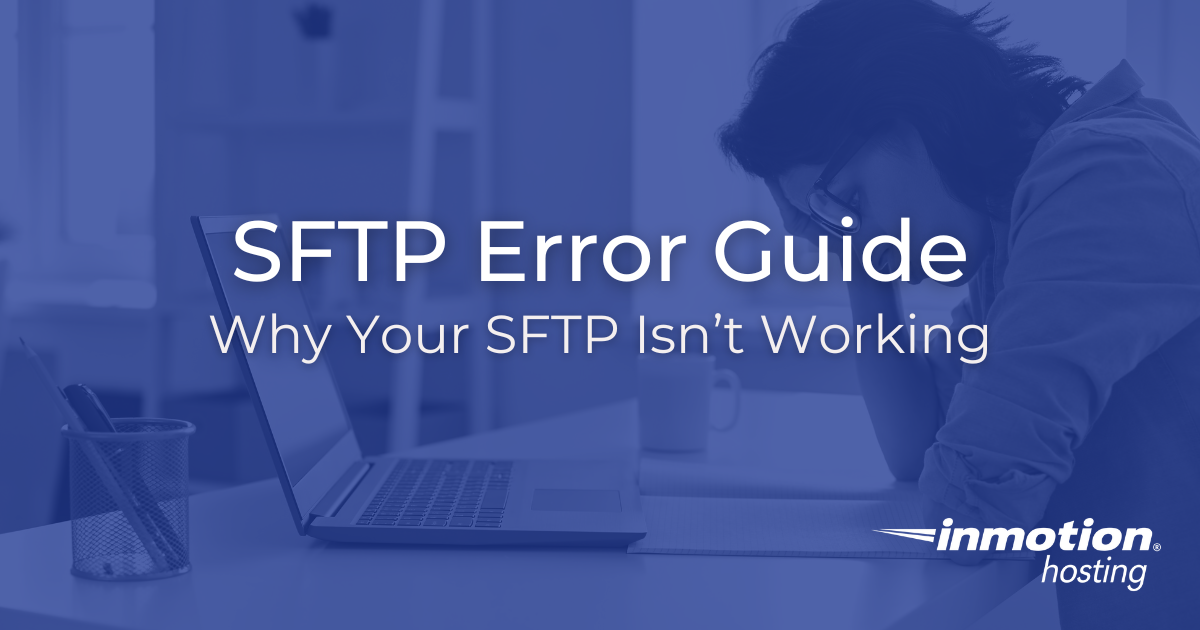
Why Your SFTP Isn’t Working
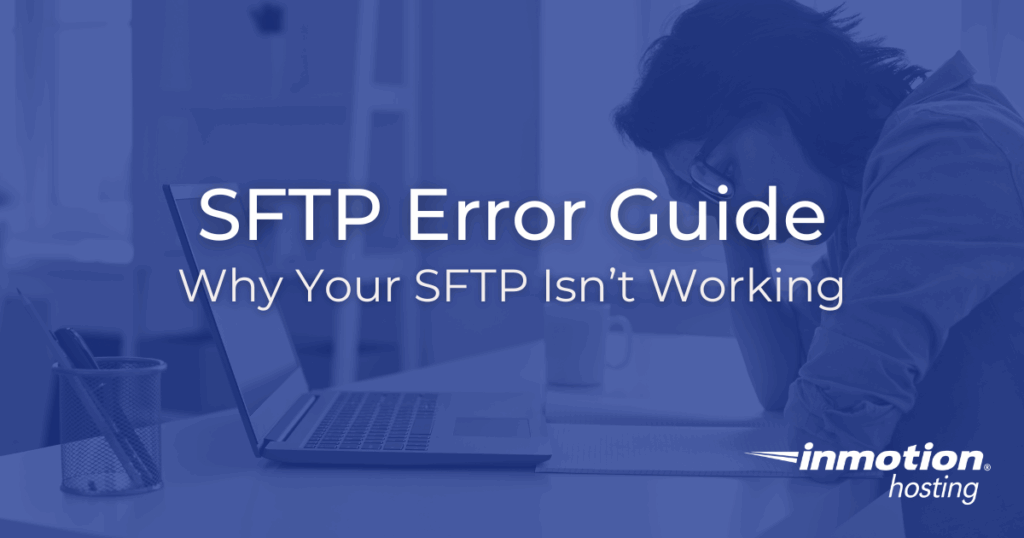
Learn how to identify and fix common SFTP errors that disrupt secure file transfers. This guide covers connection, authentication, and permission issues, helping your business maintain reliable and safe data exchanges. Master troubleshooting tips and expert advice to minimize downtime and protect your workflows.
Your business depends on transfers that work every time. When problems with SFTP (Secure File Transfer Protocol) show up, they don’t just slow down your team. These errors can stop important work like sending invoices, sharing reports, or saving backups. Missed deadlines and unhappy clients can quickly lead to lost money.
What is SFTP
SFTP stands for Secure File Transfer Protocol, and simply put, it helps your team send files safely over the internet. When you use SFTP, it scrambles your files and passwords into a secret code, or encryption, that hackers can’t read.
The program creates a secure tunnel between your computer and another computer. Then, your files travel through this protected pathway. Many businesses use SFTP to securely share important documents, such as financial records or customer information, ensuring privacy. Unlike regular file sharing methods, SFTP verifies your identity before allowing you to connect, and it ensures that no one can spy on your files while they are transferring from one place to another.
But what if an SFTP error arises? Suddenly, your information highway is blocked, and business might stop until you find the problem.
Our team at InMotion Hosting has helped thousands of businesses, big and small, fix SFTP errors. Sometimes the fix takes only minutes. Other times, we have to dig deep to find the answer. This guide shares real-world lessons to help you quickly solve SFTP problems and maintain productivity.
Whether you own a business and want to make sure payroll goes out, or you’re an IT pro called in during an emergency, you’ll find simple and clear steps here.
If you’re new to SFTP and want to set it up for your InMotion Hosting account, follow our Shared SFTP Setup guide.
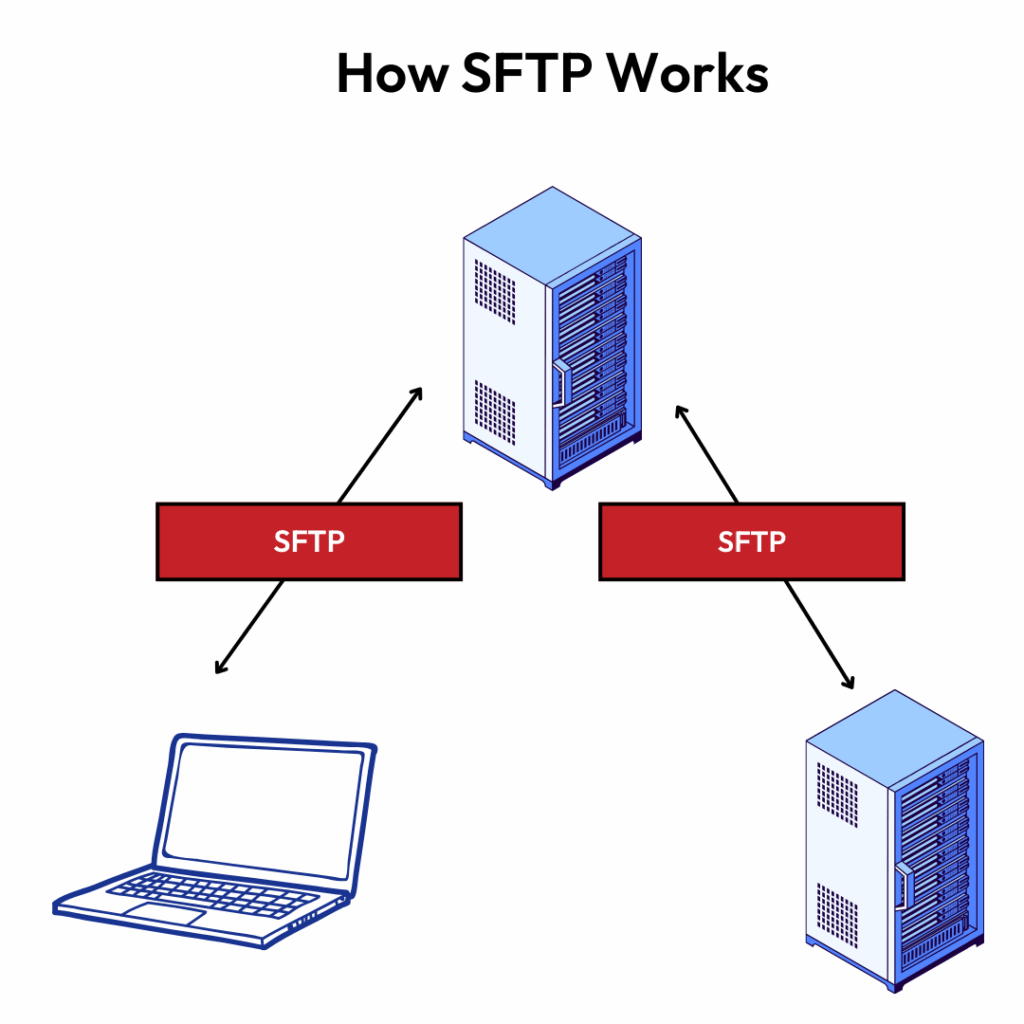
Why SFTP Matters for Your Business
SFTP is your digital security guard for files that travel online. When you use SFTP, your files are sent inside an encrypted “container” so only people with the right “key” can unlock and read them. Encryption keeps sensitive company information safe from anyone who shouldn’t have access.
Traditional FTP shows everything as plain text. Similar to mailing a postcard that anyone can read. In contrast, the more modern SFTP sends your files in a locked briefcase that only you and your receiver can open. Hackers can’t grab your passwords or steal files during the transfer.
What does this give your business? Using SFTP helps you adhere to security rules like GDPR, HIPAA, and PCI-DSS. With SFTP, you don’t have to worry about failing security checks. Routine jobs like overnight backups and software updates can run safely, even while you sleep. This gives you more peace of mind and less risk for your clients.
SFTP Alternatives
Many IT leaders and business owners ask us: “Is SFTP the only way to move files securely?” The short answer is no. In fact, there are several ways to move files. However, SFTP remains our top recommendation for most businesses because it delivers the strongest protection with the least complexity.
When you need to transfer sensitive business data, security matters most. Each file transfer method offers different advantages and challenges. Your choice impacts how well your team works, how secure your data stays, and how much your IT department needs to manage.
Let’s explore your alternatives and help you make the right choice for your organization.
FTPS: The Traditional Alternative
FTPS (File Transfer Protocol Secure) takes the old FTP standard and adds a security layer on top. Think of it like adding locks to an existing door rather than replacing the door entirely.
How FTPS Works: FTPS encrypts your data during transfer, protecting it from hackers who might try to intercept it. Your files travel through secure channels that scramble the information until it reaches its destination.
The Challenges: Here’s where FTPS gets tricky for businesses: it requires multiple network ports to stay open. Your IT team must open port 21 for commands, plus a whole range of additional ports for actual data transfer. This creates several headaches:
- Your firewall becomes harder to configure and maintain
- Each open port represents a potential security risk
- Network administrators spend more time troubleshooting connection issues
- Remote workers often struggle to connect through corporate firewalls
For these reasons, many IT leaders find FTPS creates more problems than it solves, especially when simpler alternatives exist.
SCP: The Simple but Limited Option
SCP (Secure Copy Protocol) offers a straightforward way to copy files between computers. It works like dragging and dropping files, but with encryption to keep them safe during transfer.
Where SCP Shines: Small teams love SCP because it just works. You don’t need a complex setup or special software. If you occasionally need to move files between servers or send documents to a colleague, SCP handles the job quickly. IT administrators often use it for:
- Quick server backups
- Moving configuration files
- One-time file transfers
- Simple automation scripts
Why Growing Businesses Outgrow SCP: As your business expands, SCP’s limitations become obvious. It lacks features that larger organizations need:
- No way to resume interrupted transfers (if a large file fails halfway, you start over)
- No built-in file management (you can’t browse directories or organize files easily)
- Limited user access controls (harder to manage who can access what)
- No detailed logging for compliance requirements
- Missing automation features that businesses need for regular transfers
Making the Right Choice for Your Business
Each alternative serves different needs, but most businesses find SFTP provides the perfect balance. It offers enterprise-grade security without the complexity of FTPS, plus all the advanced features that SCP lacks.
Choose FTPS if:
- You already have FTPS infrastructure in place
- Your partners specifically require FTPS connections
- Your IT team has experience managing complex firewall rules
Choose SCP if:
- You only need occasional, simple file transfers
- Your team is small and technically skilled
- You don’t need detailed audit trails or compliance features
Stick with SFTP if:
- Security remains your top priority
- You need reliable, automated file transfers
- Your business requires detailed logging and compliance features
- You want something that works well for both technical and non-technical users
- You need to scale as your business grows
All Things Considered
While alternatives exist, SFTP excels in secure file transfers for good reasons. It protects your data without creating unnecessary complexity for your IT team. Before switching to an alternative, carefully consider whether it truly meets your business needs better than SFTP.
Your file transfer method affects daily operations, security posture, and compliance status. Take time to evaluate each option against your specific requirements. When in doubt, consult with your IT team or a trusted technology advisor who understands your business goals.
If your team needs a simple way to try SCP or SFTP connections, check out our step-by-step guide on Connecting with SCP and SFTP.
Understanding Common SFTP Errors
1. Connection Problems: When You Can’t Reach the Server
Why this happens: Your computer can’t find or talk to the FTP server. This occurs when:
- The server crashes, or someone turns it off for maintenance
- Your internet connection drops or becomes unstable
- A firewall blocks your connection attempt
- You typed the wrong server address
- Network equipment between you and the server fails
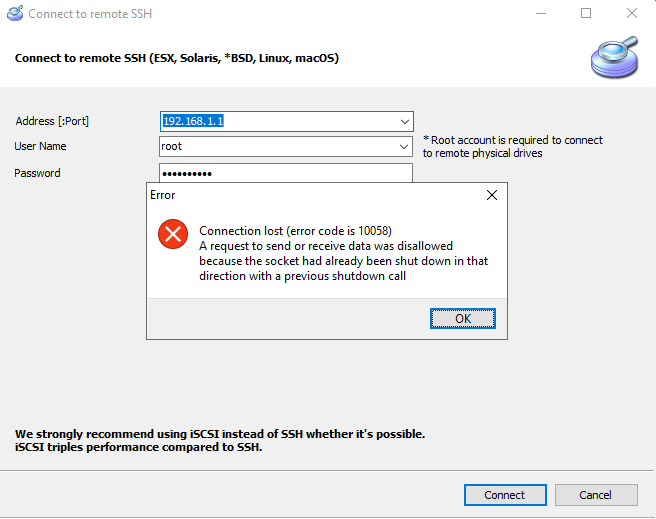
Why it’s a problem: You can’t do anything when you can’t connect. Your files sit on your computer while deadlines pass. Your team is left waiting for the documents they need. Clients don’t receive their deliverables on time. You might spend hours troubleshooting instead of doing actual work.
Troubleshooting steps: Start by checking if your firewall allows SFTP traffic on port 22. If you need help, ask your IT team to allow it for testing. Copy the server address exactly as it was given. Just one wrong letter can stop everything. Also, make sure port 22 is open on both your computer and the server. These simple steps can solve most connection problems.
Check our SFTP troubleshooting guide for more advice.
2. Login and Authentication Failures: When Your Credentials Don’t Work
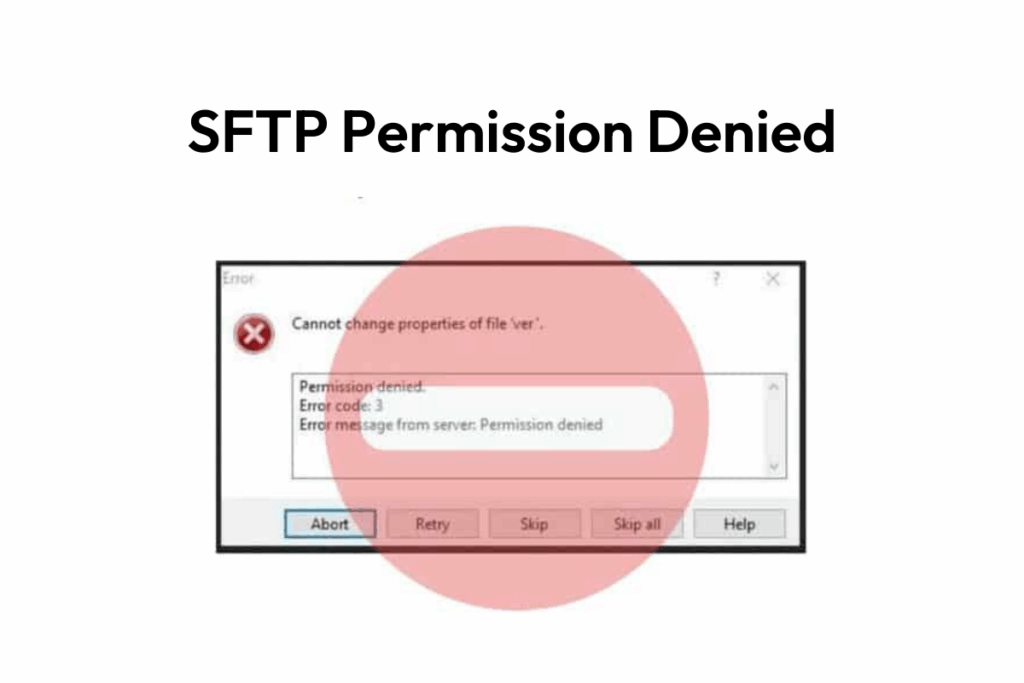
Why this happens: The server rejects your username or password. Common causes include:
- You typed your password wrong (even one wrong character breaks it)
- Someone changed your password without telling you
- Your account expired or an admin disabled it
- The server updated its security settings
- You’re using an old saved password that no longer works
- Caps Lock changes your password without you noticing
Why it’s a problem: You know the server works, but you can’t get in. This wastes time as you try different passwords or wait for IT to reset your account. Meanwhile, that monthly client file sits undelivered. Your boss wonders why the report isn’t uploaded yet. You might miss important deadlines because a simple password issue locks you out.
Permission denied solutions: First, check your username. It must match what the server expects, including capital and lowercase letters. Next, make sure your key files are in the right folder. Finally, check that your private keys are set so only you can view them, much like keeping a house key safe in your pocket.
3. Permission Issues: When You Can’t Access What You Need
Why this happens: You connect successfully, but the server blocks you from certain areas. This occurs because:
- An administrator didn’t give you the right access level
- Someone changed folder permissions by mistake
- The company updated its security policies
- You’re trying to access folders meant for other departments
- Your account belongs to the wrong user group
- New folders get created without proper permissions set up
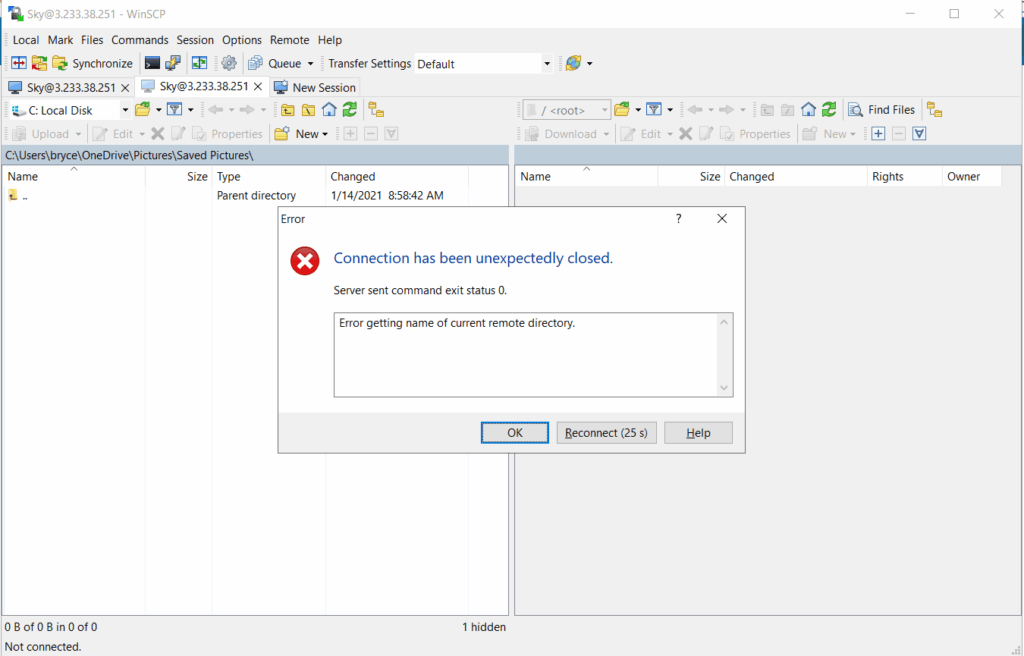
Why it’s a problem: You waste time navigating to folders you can’t open. You see the files you need, but can’t download them. You try to upload that urgent report, but the server says “access denied.” Your work stops while you email IT and wait for them to fix your permissions. Other team members might access these files easily while you sit stuck, making you look unprepared or slow.
Quick fixes: Use the command “chmod” in your server’s control panel to change who can access a file. This is like swapping out a lock. Or use the “chown” command to transfer ownership.
If you need help, the InMotion Hosting team can guide you through each step or handle it for you.
How to Understand Your SFTP Error
Errors often happen during important file transfers, turning an everyday task into a big problem.
Error codes like “Connection timed out (Error 110)” or “Permission denied (Error 13)” help you find the trouble. Think of these codes as “street addresses” for your problem. They tell you where to look first. Once you get used to seeing these, you can spot and fix issues a lot faster.
Some errors come from the server. Maybe the disk space ran out, or someone changed a setting. Other times, it’s closer to home. Your own software or your internet connection can be the cause. Even your operating system (Windows, Mac, or Linux) might work differently when protecting files and folders.
Knowing which “bucket” your error fits in saves you time. You can go straight to the most likely source of the problem and fix it before your downtime gets worse. That extra speed means your team meets more deadlines, and your clients stay happy.
Step-by-Step SFTP Error Troubleshooting Guide
Great troubleshooting is like fixing a car. You start with the basics.
For example, you check if the tank has gas before taking things apart. The same logic helps solve SFTP problems with less stress and faster results.
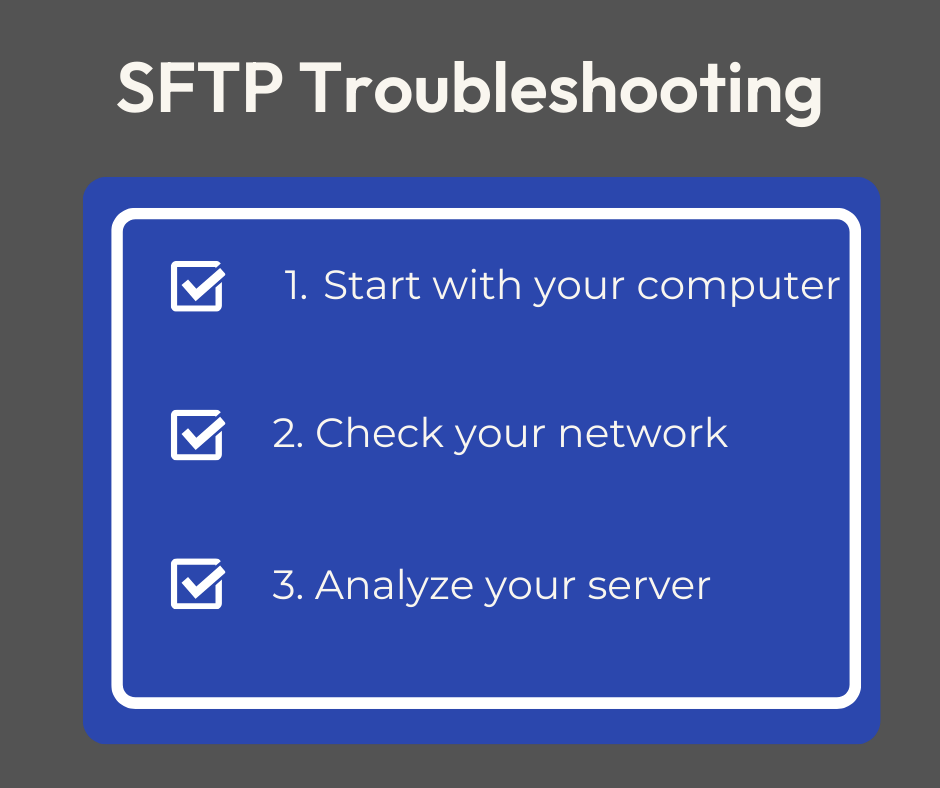
Step 1: Start with Your Computer and Software
Start with your computer or software first. It’s easiest to check the things you control. Compare the server address you typed to the one your team gave you. Even a small mistake matters. Make sure you’re set for port 22, which is SFTP’s main “door”. Type in your username and password carefully, paying extra attention to capital and lowercase letters. If you’re running older SFTP software, update it. Out-of-date programs can create strange errors that are hard to figure out.
Not sure how to verify your FTP/SFTP software settings? Our FTP Getting Started Guide walks you through the basics.
Step 2: Check Your Network
Next, check your network. Try sending a simple “ping” to your server. This test asks, “Are you there?” If you do not get a reply, you might have a network issue like weak Wi-Fi or a firewall that blocks traffic. If you use a VPN or work in an office with many security rules, make sure SFTP connections (on port 22) are not blocked.
If you need help running this test, you can use our guide on How to Run & Read Traceroute.
Step 3: Review Your Server
Then look at the server itself. Is the SFTP service running? Think of this like checking if a store is open before you try to enter. The server could have a full hard drive, or a backup might be using all the space. Check the server logs; they record what happened just before an error. These are like security camera tapes for your file transfers.
If you approach the problem layer by layer, you’ll get to the bottom of it. Check your computer or app settings, then your network, and last the server. Most of the time, you will find the solution in one of these basic checks. This saves you from guessing or waiting for support.
If You Still Haven’t Found the Cause
Logs tell a detailed story. Your SFTP software records each try to connect, adding any error messages. The server has logs too. These include all login attempts and a listing of files moved or blocked. If you know what to look for, the logs are breadcrumbs to the real problem. If you’re unsure, share the log file with support. The support team can translate what it means for you in plain English. If you still haven’t found the solution after taking steps 1-3, take a look at your logs.
Prepping For Future Errors
If you’d like to get more detailed logs for any future issues, we recommend verbose mode. Verbose mode, sometimes called “debug mode,” makes your SFTP tool show even more details. In command-line tools, you can usually add a “-v” when starting the program. In desktop apps, verbose mode is often in Settings or Advanced options. If a problem is hard to find, turning on verbose mode gives you or support extra clues. Keep in mind that this mode can take up space quickly, so use it wisely.
Quick Tips to Troubleshoot SFTP Errors
When SFTP errors strike, these quick tips help you fix problems fast:
Keep a checklist handy. Write down your server address, port number, and username. Store this info where your team can find it. When errors happen, you can check the basics without hunting for details.
Test with a different SFTP client. If your usual program fails, try another one like FileZilla or WinSCP. This tells you if the problem is your software or something bigger.
Create a backup connection method. Set up a second way to transfer files before you need it. Cloud storage or a different SFTP account gives you options when your main connection breaks.
Document what works. When you fix an error, write down the solution. Next time the same problem appears, you’ll solve it in minutes instead of hours.
Check during slow times. Test your SFTP connection when business is quiet. Finding problems early means you won’t scramble during busy periods.
Keep passwords updated. Change passwords regularly and tell your team right away. Old passwords cause many “mystery” login failures that waste everyone’s time.
Monitor disk space weekly. Servers stop accepting files when they run out of room. Check disk space every Monday morning to avoid surprises.
Wrapping It Up
SFTP errors don’t have to ruin your day or stop your business. Every minute you spend learning these fixes saves hours of downtime later. Limiting the number of errors will help your clients receive their invoices on time. Additionally, it helps your backups run without fail and ensures your team can share files without any issues.
The truth is simple: broken file transfers cost money. They upset clients, stress employees, and damage your reputation. But with the right knowledge, you can identify problems early, fix them fast, and keep your business moving forward.
Start with the basics we covered here. Check connections, verify passwords, and review permissions. Most SFTP errors fall into these categories. When you need extra help, InMotion Hosting’s support team is ready to guide you through any challenge.
If you’re looking for extra protection for your business from SFTP downtime, our customer support team can help you. We’ve been told “[our] support team was one of the most helpful they’ve dealt with and the performance results backed up [our] claims”.
For deeper tutorials, explore our full library of FTP and SFTP support articles. Or, contact InMotion Hosting support directly for personalized troubleshooting.







